One of the best parts of any multiplayer game is working with your team to pull off the perfect play. Using Sombra to hack the enemy team while you throw out a D.Va bomb to get a team kill is worth saving to show off on Twitter or message boards. Continue reading to learn how to view and save highlights in Overwatch 2.
Related: Overwatch 2: All Winter Wonderland Twitch Drops & How to Get
How to View and Save Highlights in Overwatch 2
If you’re looking to save a highlight in Overwatch 2, you’ll need to head over to the Career Profile section of the main menu. From here, head over to the History tab, which will show you your recent match history. If you’ve received a Play of The Game, it will also be here for you to save quickly.
Related: Is Overwatch 2 Free for Overwatch 1 Players? – Answered
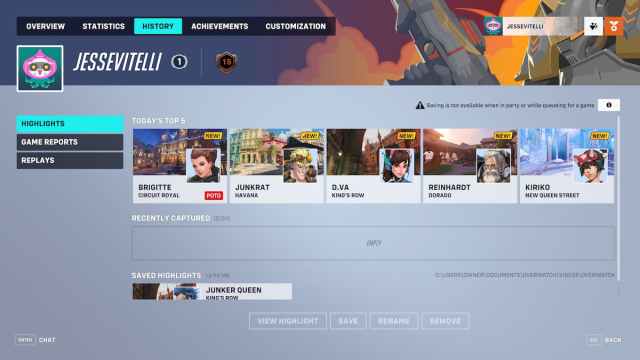
You can also view full matches you’ve played to search for quick highlights or moments you know are worth saving. After selecting one of the highlights you’ve made or the game has made for you, you just need to click the save button at the bottom of the screen. This will save the highlight to your account. If you’re on a console, you can share this using the “Share” button on your controller.
Related: How Many Competitive Points are Granted Per Win in Overwatch 2? – Answered
It’s a really quick and easy way to make short clips of incredible moments you or your team accomplished during a match.
It’s important to note that you can not view and save highlights while you are queuing or in a party. So you’ll need to leave your party to ensure you’ve saved the highlight you’re looking for.
That is everything you need to know about how to view and save highlights in Overwatch 2. Check out our other guides on Overwatch 2, like all of the revealed Mythic skins or how to unlock Kiriko.





Published: Dec 23, 2022 12:31 pm