Splatoon 3 is here, and it’s really taking the world by storm. It’s the fastest-selling videogame in Japan ever, for example. It’s wild stuff. So it makes sense a lot of people are trying out their interest in being squids and/or kids for the first time. Only so many of you bothered with the Wii U after all. One point of intrigue with Splatoon is motion controls, something shooter players likely aren’t familiar with. Here’s how to use this feature.
To use motion controls in Splatoon 3… turn the game on. No really, this game has motion controls on by default; you literally don’t have to do anything. Alright, this was fun, we’ll see y’all at the next weird search result guide. Or you could stick around while I explain how the motion controls work, I guess!
Related: How to Win Turf War in Splatoon 3 – Tips and Tricks
If you wanna fiddle with the motion controls in Splatoon 3, check the options section in the pause menu. You can actually split your settings between Docked and Handheld mode, letting you save different sensitivity or inversion settings if that’s something that appeals to you. Now, if you’re using motion controls, the ones in Splatoon 3 might take a little getting used to.
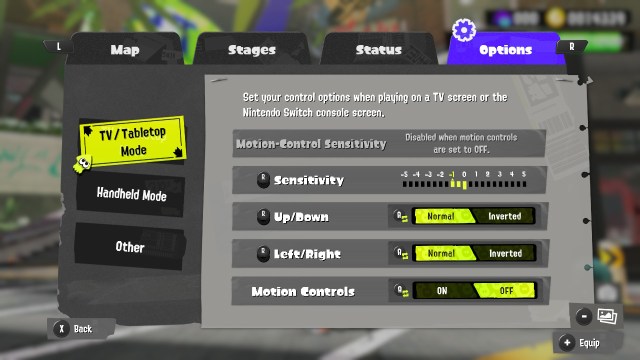
Compared to something like Zelda games on the 3DS, motion controls in Splatoon 3 turn off the Y-axis on your right stick. You can still use the X-axis to turn the camera around separately from the motion controls, but aiming up and down requires it. So you can’t really have a true hybrid option that lets you use both.
Related: Splatoon 3: Where to Get Your SplatNet Orders In-Game
It’s easy to lose control of the camera entirely, but luckily if you press the Y button you recenter the camera behind you based on how you’re holding the Switch and/or controllers. It’s certainly handy, and sometimes totally necessary.





Published: Sep 12, 2022 02:32 pm