Vanguard is Riot Games’ anti-cheat software that buries itself deep within your Windows system files, aiming to be one of the most reliable tools in identifying and disposing of hackers in Valorant. Whether it succeeds in that is up for debate, however, some players may wish to get rid of the software for various reasons. While some players may need to reinstall it in hopes of resolving Valorant error codes, others may not be comfortable with the software’s intrusiveness. Either way, we’ll guide you on how to uninstall Riot Vanguard for Valorant on Windows PCs.
How to Uninstall Riot Vanguard for Valorant
Uninstalling Riot Vanguard is a simple process, and is much like uninstalling just about any other program on your Windows PC. Follow the steps below to delete Vanguard:
Related: How to Fix VAL 59 Error Code in Valorant
1) Open the ‘Add or Remove Programs’ Menu
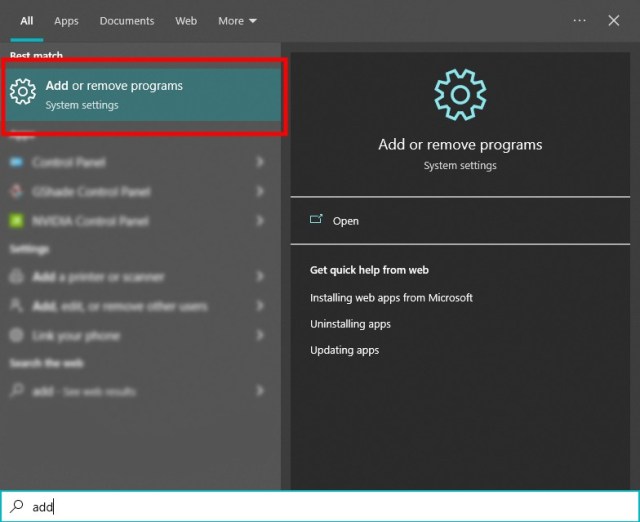
Click on your Windows Search Bar icon located at the bottom left of your screen, and type ‘add’ into the text field. The ‘Add or remove programs’ selection should pop up as the best result. If it doesn’t, try typing ‘add or remove’ and click it.
2) Locate Riot Vanguard

You should see a list of programs installed on your machine. Scroll down until you find Riot Vanguard in the list. Click on it, and then click Uninstall.
3) Confirm the Uninstall Prompts
Windows will ask if you’d like to allow Riot Vanguard to make changes to your device. Click yes, and then click yes again on the following prompt. Riot Vanguard will be fully uninstalled from your system.
Related: How to Fix Valorant VAN 1067 Error Code
Keep in mind, you won’t be able to play Valorant without Vanguard installed. If you wish to uninstall Valorant, follow the previous steps above, but search for ‘Valorant’ on the list of programs instead.
If you’ve made a mistake, and wish to reinstall Valorant or Riot Vanguard again, you can simply download them from the official Valorant website.
For more information on Valorant, check out our other guides here at Prima Games.





Published: Jan 6, 2023 06:42 pm