Star Wars Outlaws is another technical showcase from Massive Entertainment, especially on PC. With support for ray-tracing, upscalers, and technologies like RTX Direct Illumination, this is another impressive title from the studio behind The Division series, and Avatar: Frontiers of Pandora. With these settings, though, the game does have an overall soft presentation, which can be a bit distracting. If you’re looking to turn down the blur in Star Wars Outlaws on PC, here is what you need to do.
Turn Down the Blur in Star Wars Outlaws (Reduce Softness)
To reduce the blur in Star Wars Outlaws, you need to primarily reduce the value of the “Lens and Cinematic Effects Quality” in the Advanced Graphics section of graphics settings.
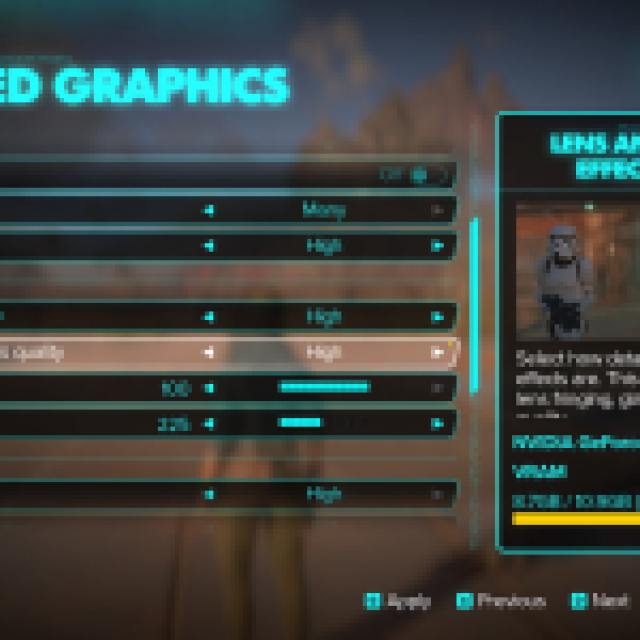

Below are two comparisons that should give a pretty good idea of what lowering the setting does. In the first screenshot, notice how the vent and sign board in the ultra value are not sharp and exhibit a blurry look. However, turning it down to low improves the sharpness significantly. It’s not just the two elements pointed out, but the entire image doesn’t have as much blur anymore.
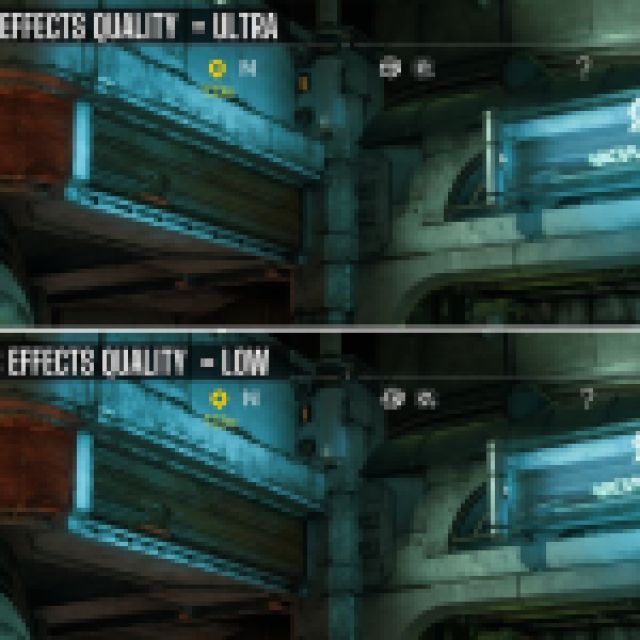

Similarly, in this shot below, if you look at Nix and the grass around it, it’s very blurry and lacks clarity. It’s hard to make out and looks similar to how TAA shows up on a 1080p monitor. Turning it down to low fixes that issue almost entirely.
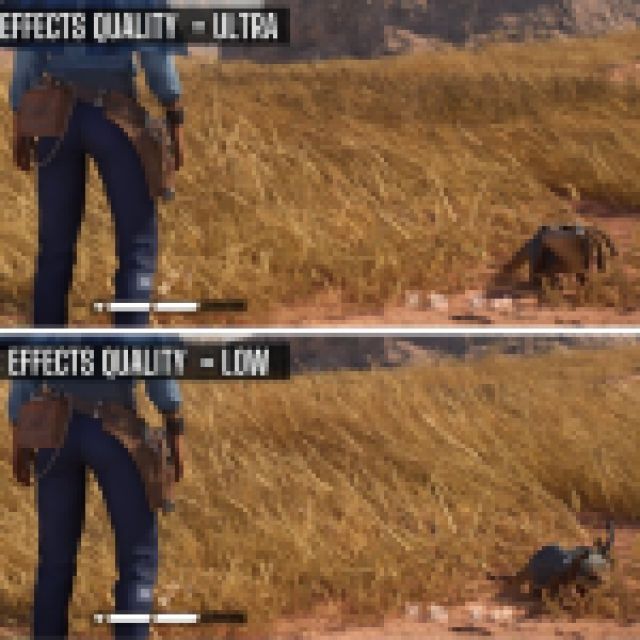

Apart from turning down the “Lens and Cinematic Effects Quality” option, you can use the following settings to improve the image further.
- Use DSR/VSR, or DLDSR to downsample the image recombination with DLSS/XeSS/FSR
- Disable Motion Blur and Chromatic Aberration. You can also disable Frame Generation if you have a powerful enough system.
- Instead of using DLSS Quality or Balanced, try using DLAA by setting the value of Upscaler mode to Off with DLSS enabled
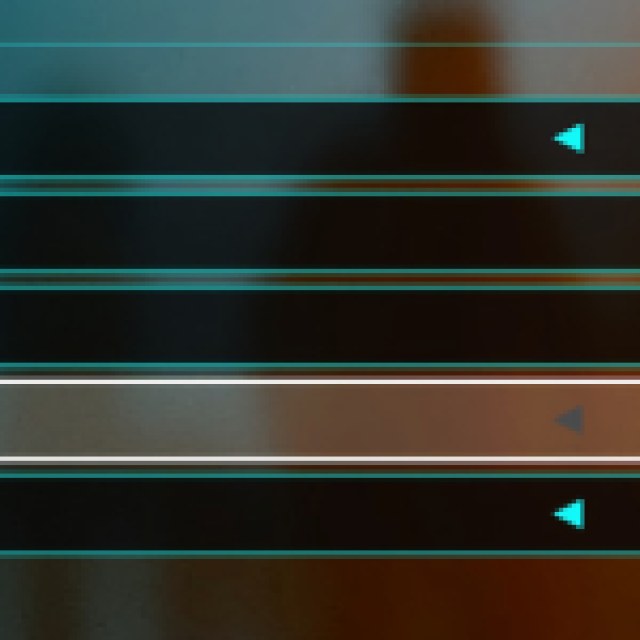

Keep in mind that turning on DLAA will significantly impact performance, as upscaling is recommended no matter the settings you’re using.
Improved image quality aside, make sure to check out our selection of best tips and tricks that will help you early on in your scoundrel journey.

