Finally, Endnight Games has implemented a Dedicated Server function within Sons of the Forest. This is a great thing to have when you are playing such an open-world game with your friends or running a community server of your own, because your PC no longer needs to stay in-game all the time to keep the server online and going. Hosting your own Dedicated Server for Sons of the Forest is not rocket science so you do not need to be afraid of the process, but it’s not a 100% straightforward task either for people who have never hosted a server. Allow me to guide you through this process and make it easier for you.
How to Make Your Own Dedicated Server for Sons of the Forest
The first thing you want to do is to click on your “Library” in the Steam Client. After that, you should go to the search bar located in the top left. As you type “Sons of the Forest”, you will see the “Sons of the Forest Dedicated Server” with a black/yellow icon under the “Tools” category. It weighs a little bit over 3 GB.
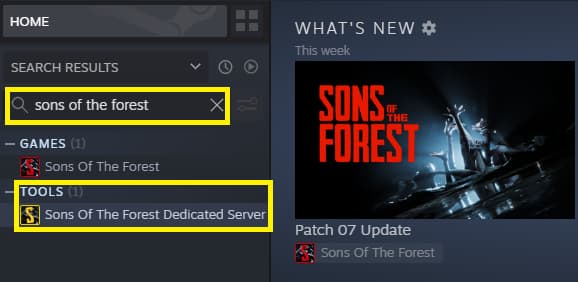
Now, here comes the tough part; if your intent is to create an online server, you will need to set up port forwarding. For this, you’ll need to find the manual for your internet router, whether it’s a physical copy (the one you probably tossed over your shoulder, straight into the shadow realm as you were unboxing the router) or an online PDF (which most manufacturers keep on their sites).
Related: Sons of The Forest: How to Teleport
In case you need an online PDF, you basically need to put the following keywords into Google:
Router PDF Manual Make Model
“Make Model” is, in essence, the name of the company that made it, and the exact model. You shall find this written on the router, usually on a distinguishable sticker. One of the examples would be: “TP-Link Archer AX55”. Alternatively, if your ISP has issued your router, give them a call, ask them how they’re doing, and then invite them to help you with the port forwarding process step-by-step.
Required Ports for Sons of the Forest at this moment are:
- GamePort (UDP): 8766
- QueryPort (UDP): 27016
- BlobSyncPort (UDP): 9700
These are the default ports, that can be changed if needed. When you first run the server, the software will auto-check if these ports are forwarded and the server will simply not run if the ports are not forwarded. Make sure to check the firewall settings as well. These ports need to be open and free.
Related: Sons of the Forest Update 07: Full Patch Notes Listed
If your intent is to create a LAN-only server and you want to duke it out with your friends like it’s the early 2000s, then the situation is far less complex, assuming that your computers are physically connected in the Local Area Network. In that case, you should set “LanOnly” to “true” in the setup, if you do not want any guests coming from the Internet to your private LAN party. And it’s important to make sure that you only have the LAN network adapter active so that the game does not pick up the wrong one.
Now that we’ve gone through the online vs offline server introduction, let’s get to the fun part: the configuration. The default location for all those fun files is the following:
C:\Users\<user>\AppData\LocalLow\Endnight\SonsOfTheForestDS
Notable stuff here is as follows:
- A list of server owners is located in a file called
ownerswhitelist.txt - Game server configuration, located in a file called
dedicatedserver.cfg - Save Game files are located in a folder called
Saves - Game Settings are located in a file called
SonsGameSettings
If you do not see them, you need to run the game once, so that they generate. Out of these four, you will truly only ever need the first two in 99% of the cases. These are “ownerswhitelist.txt” which tells the server who are the admins of the server, and “dedicatedserver.cfg”, which contains the important server settings, that you can obviously tweak to your heart’s content. You can use a regular notepad, or (recommended!) Notepad++ to edit the file as a textual file. Notepad++ is completely free and can be found on the official download page.
Related: How To Use Console Commands in Sons of the Forest? Console Cheat Command List
Here’s what the default “ownersswhitelist.txt” looks like:
# In order to be able to administrate your server from in game directly, you will need to setup server ownership. # Add below the steam ids of every server owner, one steam id per line. # To find your SteamID, open Steam and click on your name on the top right, then go to Account Details. # You can use # to comment out a line. That can be helpful to keep track of SteamIDs, you can include their name in the line above or below, starting with a #. Here’s what the default dedicatedserver.cfg” looks like:
{ "IpAddress": "0.0.0.0", "GamePort": 8766, "QueryPort": 27016, "BlobSyncPort": 9700, "ServerName": "Sons Of The Forest Server (dedicated)", "MaxPlayers": 8, "Password": "", "LanOnly": false, "SaveSlot": 1, "SaveMode": "Continue", "GameMode": "Normal", "SaveInterval": 600, "IdleDayCycleSpeed": 0.0, "IdleTargetFramerate": 5, "ActiveTargetFramerate": 60, "LogFilesEnabled": false, "TimestampLogFilenames": true, "TimestampLogEntries": true, "GameSettings": {}, "CustomGameModeSettings": {} }The .cfg file is coded in JSON format. Do not worry if you do not know how to code, because you should just change the values on the right side of the “:” anyway.
Endnight Games have posted an official glossary table with detailed explanations, which I advise you to check for further clarifications, and community assistance in case you encounter issues while trying to run the server.
Hopefully, you’ll be able to get the server up on the first attempt, but do not feel down if it takes a couple more dozen minutes to get it running, since the satisfaction reward is big. In case you want to read more about Sons of the Forest at Prima Games, you are welcome to jump on our game tag below where you will find articles such as How to Get the Action Cam in Sons of the Forest and Full Item ID List for Sons of the Forest. I wish you and your friends all the fun on your dedicated server!





Published: Jun 26, 2023 10:59 am