Being able to host your own dedicated server for you and your friends and not having to leave your game running is a feature that has been sadly neglected in many modern games, but not in Enshrouded! Here’s how you can host your very own dedicated server for Enshrouded.
Recommended PC Specs for an Enshrouded Dedicated Server (16 players)
First of all, let’s check the PC system requirements necessary for hosting to be seamless, at the maximum capacity of players (16):
- CPU: Intel i7 with 3.7 GHz or an equivalent from AMD.
- RAM: 16 GB
- SSD: About 30 GB for the installation (Save files are about 100MB each)
- 2Mbit/s upload speed for each player on the server.
If you are hosting a server for fewer people, you may get away with an Intel i7 with just 3.2 GHz (or AMD’s equivalent).
Minimum System Requirements for Enshrouded Dedicated Server
If you aren’t able to meet the recommended system requirements for hosting an Enshrouded server, don’t fret, as you might be able to hit the minimum. Here’s a list of minimum system requirements for Enshrouded:
- OS: Windows 10
- Processor: Intel Core i5-6400 or AMD Ryzen 5 1500x
- Memory: 16 GB
- Graphics: NVIDIA GeForce GTX 1060 or AMD Radeon RX 580. 6gb VRAM minimum.
- Network: Broadband
- Storage: 60gb or more
- Sound card: Any modern sound card
Enshrouded Dedicated Server Files Installation on Steam
From your Steam Library, click on the drop-down menu under “Home” and check the “Tools” checkbox. Then, search for “Enshrouded,” and you will spot the “Enshrouded Dedicated Server,” which you should download.
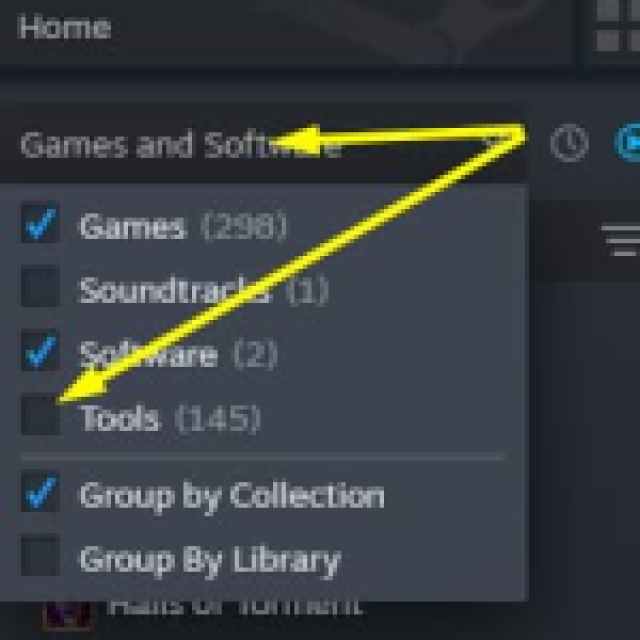

After the download is finished, right-click the tool and go to Manage -> Browse Local Files. To start the server, you need to run the “Enshrouded Dedicated Server.exe” file—no need to use the Steam Launch options.
After you run your server once, you will get a .json file called “enshrouded_server.json,” which you can open with Notepad, Notepad++, or most text editors to configure your server.
How to Configure a Dedicated Server for Enshrouded
The default .json file for an Enshrouded server looks like this, and below, I’ll explain what each line does:
{ "name": "Enshrouded Server", "password": "", "saveDirectory": "./savegame", "logDirectory": "./logs", "ip": "0.0.0.0", "gamePort": 15636, "queryPort": 15637, "slotCount": 16 }- “name” is the name of your server.
- “password” is the password of your server (in case you wish to make it private).
- “saveDirectory” is where your save files will be located. I wouldn’t edit this.
- “logDirectory” is where your log files will be located. I wouldn’t edit this.
- “IP” is something you should use if you need to create an internal network configuration. But usually, you would use your actual IP address, which you can always check by googling “What’s my IP address?”.
- “gamePort” and “queryPort” are useful when you want to make the server hosting work with your Firewall and/or port forwarding. If port forwarding is necessary, contact your ISP to get info about how this is done. If there are issues related to your Firewall, contact the Firewall manufacturer for assistance.
- “slotCount” is the maximum number of players allowed on the server. If you do not intend to use some slots (for example, if there are five players you want to play with (you included) you would set this to 5), close them to ease the strain on your PC.
Alternatively, you could also use a third-party hosting service (like Nitrado) to create your dedicated Enshrouded server.
Can I Host a Dedicated Server for Enshrouded on Linux?
At this moment, hosting a dedicated server on Linux is not possible for Enshrouded. The developers are planning to implement Linux support at a later date.
If you were wondering if Enshrouded is available on GeForce Now or not, we have the subject covered.





Published: Feb 2, 2024 11:14 am