The Plucky Squire is one of the most charming adventure titles of 2024 and one of our favorite releases of the year so far. The PC version runs quite well and has support for both keyboard and mouse, as well as controllers. However, it’s a bit limited, and if you’re running into any controller issues while playing The Plucky Squire, here is how you can fix those.
Fixing The Plucky Squire Controller Issues
To fix The Plucky Squire controller issues, especially if you’re playing with a DualSense or DualShock 4, you need to enable Steam Input.
- Make sure The Plucky Squire isn’t running
- Open Steam and navigate to your library
- Here, right-click on The Plucky Squire and select Properties
- In the Controller tab, select the Enable Steam Input option under Override for The Plucky Squire
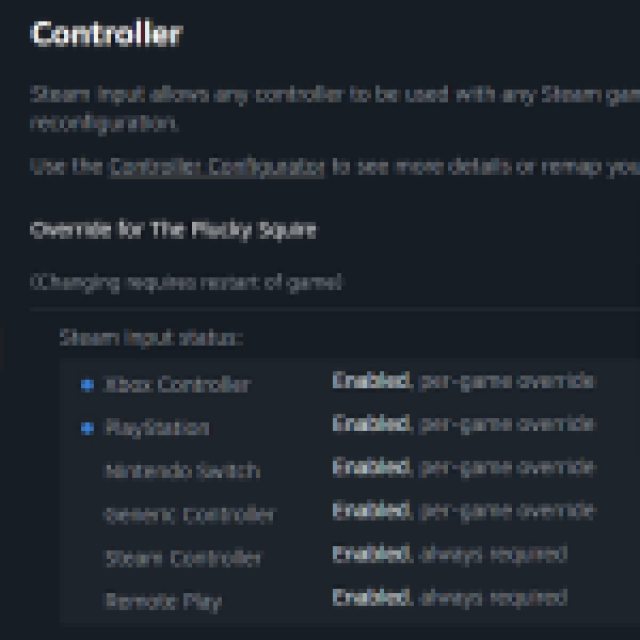

After that, PlayStation controllers like the DualSense or DualShock 4 will work normally through the Steam Input layer.
Sadly, the game does not have native support for PlayStation controllers on PC. Additionally, there are no button prompts for PlayStation controls either. So even with Steam Input enabled, you will still have to see Xbox prompts in-game.
Check Detected Controllers
If you still can’t get your controllers to work, make sure Steam is actually detecting the ones you have plugged in.
To check all detected controllers in the Steam client, simply select Steam > Settings > Controller:
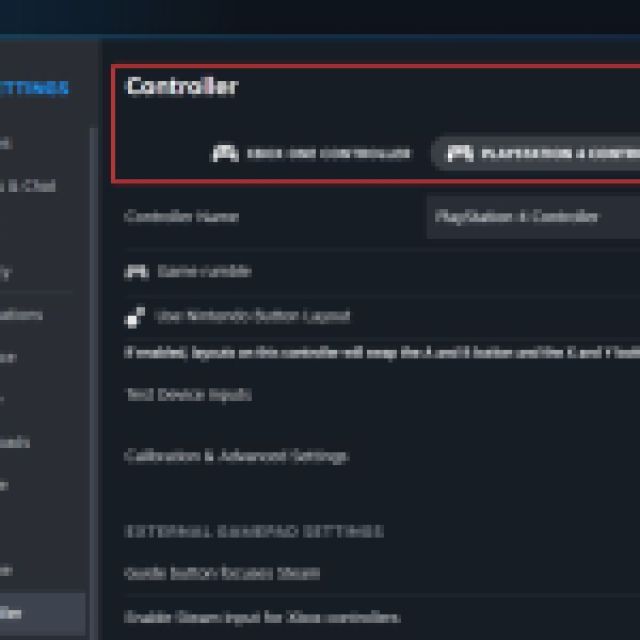

We really hope that the developers consider adding native support PlayStation controllers, or at least in-game prompts for the different controller types. A lot of games without native support still allow players to swap the in-game prompts to their liking.
Whether you’re playing on an Xbox or PlayStation controller, make sure to check out the default controls scheme of The Plucky Squire as well.





Published: Sep 17, 2024 03:50 pm