Dragon’s Dogma 2 is here in its glorious form, and it’s fortunately available for most modern platforms. While all share similar commands, there is some uniqueness for each of them, so here are all the controls for Dragon’s Dogma 2 listed.
All Dragon’s Dogma 2 Controls for All Platforms
These are the default commands set for PC, PlayStation 5, and Xbox Series X|S versions of the game. You can freely remap all of these commands through the Options menu, so you can set anything you want for the particular key configuration you might prefer.
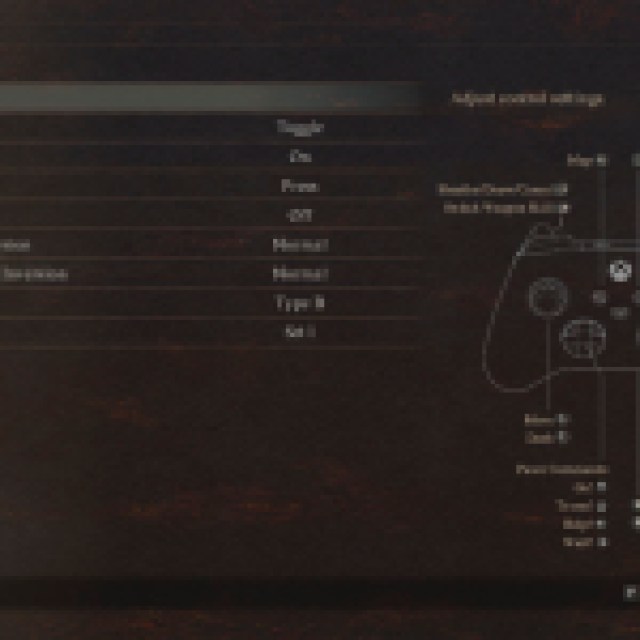

Dragon’s Dogma 2 PC Controls List
| Command | Key Assigned |
|---|---|
| Move Player (Forward) | W |
| Move Player (Left) | A |
| Move Player (Backward) | S |
| Move Player (Right) | D |
| Dash | Shift |
| Jump | Space |
| Examine | F |
| Move Camera (Up) | I |
| Move Camera (Down) | J |
| Move Camera (Left) | K |
|
| |
| Move Camera (Right) | L |
| Reset Camera | Mouse Scroll |
| Pawn Command: Go! | 1 |
| Pawn Command: To me! | 2 |
| Pawn Command: Help! | 3 |
| Pawn Command: Wait! | 4 |
| Light Attack | Left Mouse Button |
| Heavy Attack | V |
| Vocation Attack | Right Mouse Button |
| Switch Weapon Skill | Control |
|
| |
| Weapon Skill 1 | Left Mouse Button |
| Weapon Skill 2 | V |
| Weapon Skill 3 | Space |
| Weapon Skill 4 | F |
| Grab | E |
| Throw | Right Mouse Button |
| Sheathe/Draw | X |
| Recover Health | T |
| Recover Stamina | G |
| Lantern On/Off | R |
| Go to Items Menu | B |
| Pause Menu | P |
| The Map | Tab |
Dragon’s Dogma 2 PlayStation Controls List
| Command | Button |
|---|---|
| Move | Left Stick |
| Dash | Left Stick (Hold) |
| Move Camera | Right Stick |
| Reset Camera | Right Stick (Hold) |
| Pawn Command: Go! | D-Pad (Up) |
| Pawn Command: To me! | D-Pad (Down) |
| Pawn Command: Help! | D-Pad (Left) |
| Pawn Command: Wait! | D-Pad (Right) |
| Light Attack/Weapon Skill 1 | Square |
| Heavy Attack/Weapon Skill 2 | Triangle |
| Jump/Weapon Skill 3 | Cross |
| Examine/Dash/Weapon Skill 4 | Circle |
| Switch Weapon Skill | L1 |
| Sheathe/Draw/Cancel | L2 |
| Vocation Action | R1 |
| Grab/Release | R2 |
| Map | Create Button |
| Pause | Options Button |
Dragon’s Dogma 2 Xbox Controls List
| Command | Button |
|---|---|
| Move | Left Stick |
| Dash | Left Stick (Hold) |
| Move Camera | Right Stick |
| Reset Camera | Right Stick (Hold) |
| Pawn Command: Go! | D-Pad (Up) |
| Pawn Command: To me! | D-Pad (Down) |
| Pawn Command: Help! | D-Pad (Left) |
| Pawn Command: Wait! | D-Pad (Right) |
| Light Attack/Weapon Skill 1 | Y |
| Heavy Attack/Weapon Skill 2 | X |
| Jump/Weapon Skill 3 | A |
| Examine/Dash/Weapon Skill 4 | B |
| Switch Weapon Skill | LB |
| Sheathe/Draw/Cancel | LT |
| Vocation Action | RB |
| Grab/Release | RT |
| Map | View Button |
| Pause | Menu Button |
Once again, you can customize these anytime you want to fit your needs. Although I feel like they nailed perfectly button mapping for controllers, the keyboard can get a bit awkward after a while, so you’ll probably want to mess around with it for a bit. Can’t have the best Pawn in the world on your side if you can’t even move properly.





Published: Mar 26, 2024 12:45 pm