In a competitive game like Counter-Strike, you always need the right graphics settings to make sure that you can max out the amount of FPS that your computer can give, and that is what we will provide in this guide.
Best CS2 Settings for Maximum FPS
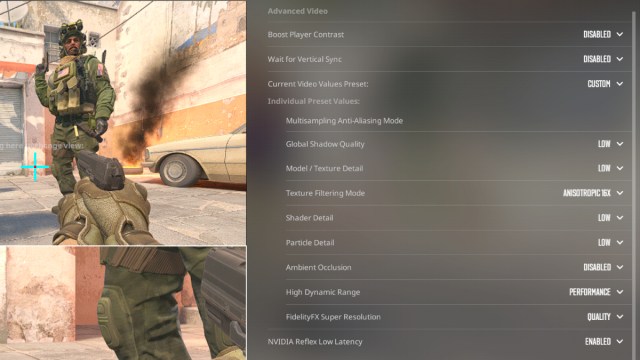
There are many settings that you can alter to get the most performance out of your computer in the game, but below are the overall best settings you can use that have worked for most CS2 players.
This table includes settings from both the Video and Advanced Video tabs in the Video Settings menu.
| Setting | Value |
|---|---|
| Color Mode | Computer Monitor |
| Aspect Ratio | According to your preference. |
| Resolution | According to your preference. |
| Display Mode | Fullscreen |
| Refresh Rate | Depends on the specifications of your Monitor. |
| Boost Player Contrast | Disabled |
| Wait for Vertical Sync | Disabled |
| Multisampling Anti-Aliasing Mode | None (If you play on native resolution. Otherwise, use CMAA2 for better clarity on lower resolutions) |
| Global Shadow Quality | Low |
| Model / Texture Detail | Low |
| Texture Filtering Mode | Anisotropic x16 |
| Shader Detail | Low |
| Particle Detail | Low |
| Ambient Occlusion | Disabled |
| High Dynamic Range | Performance (If the visuals are too grainy for you, you can set it to Quality, but it will affect your frames) |
| FidelityFX Super Resolution | Quality (If you are playing on lower resolutions, keep it on Disabled, as it makes the game look grainy and the 10-15 FPS boost is not worth that much) |
| NVIDIA Reflex Low Latency (for NVIDIA Graphic Card users) | Enabled |
With the above Graphics Settings, your frame rates in-game will improve drastically, along with the visual clarity and the general lag of the game. Now, you are ready to hop into the Premier Mode and get to the top of the leaderboard.





Published: Sep 4, 2023 02:26 pm