Star Wars Outlaws has a few minigames that are directly tied to Kay Vess’ scoundrel adventures, as well as heists. One of these is a form of terminal hacking called Slice, which is kind of like the popular browser game, Wordle. Here is everything you need to know about how Slicing works in Star Wars Outlaw.
Slice Minigame in Star Wars Outlaws
When you interact with a secure terminal in Star Wars Outlaws, you will be presented with the Slice minigame interface with multiple glyphs that need to be inputted in the correct order. It isn’t a complicated game and essentially comes down to figuring out the correct order the glyphs need to be placed in.
- When you input a set of glyphs, these are the following outcomes
- Red Cross: This means the glyph isn’t present in the correct combination
- Yellow (light): This means the glyph isn’t in the correct spot but is present in this combination
- Blue / Teal (light): This means that the glyph is present in the combination and in the correct place
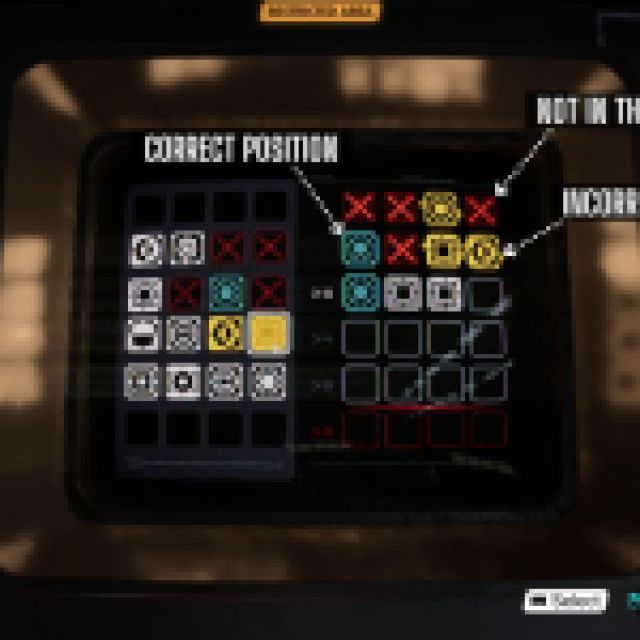

Like Wordle, don’t input the incorrect glyph into the same position again because you’re losing one of the limited tries. Continue trying out the remaining glyphs until you’ve found the correct pattern.
Mechanically speaking, there isn’t really any way to guess which untested glyph makes more sense in a given situation, so you’re essentially just guessing and inputting. The lockpicking minigame, on the other hand, is a bit more involved and requires some actual thought.
Can You Disable the Slice Minigame in Star Wars Outlaws?
If you’re not a fan of the slicing minigame in Star Wars Outlaws, you can disable it entirely.
Here is how to do that:
- Open Settings and select the Gameplay section
- Here, under MINIGAMES, toggle the “Slicing” off
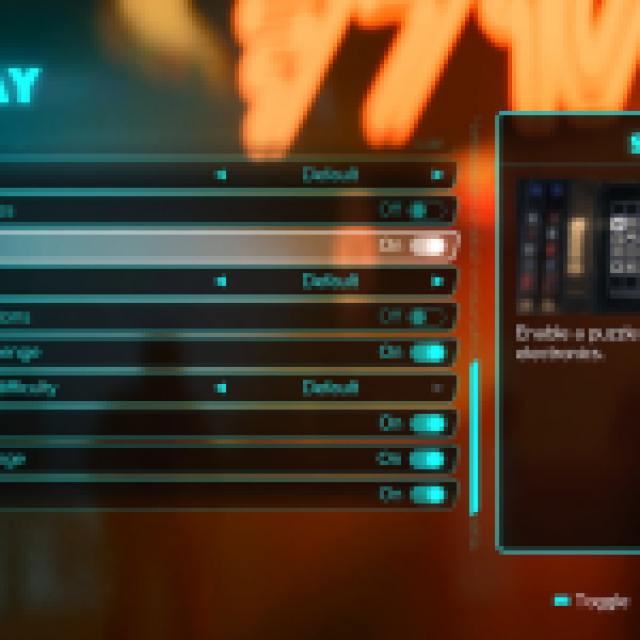

We don’t think it’s as fun as lockpicking, so we recommend turning it off. You can also increase or decrease the slicing attempts and change the glyphs to numbers if you prefer that.

