Like previous Ubisoft titles, Star Wars Outlaws comes with a robust photo mode that allows players to take shots of their favorite moments and characters. It’s available from the start across all platforms, with plenty of options to tweak. Here is how you can use the photo mode in Star Wars Outlaws.
Photo Mode in Star Wars Outlaws
To access the photo mode in Star Wars Outlaws, pause the game at any point outside of a cutscene, and select Photo Mode from the pause menu options.
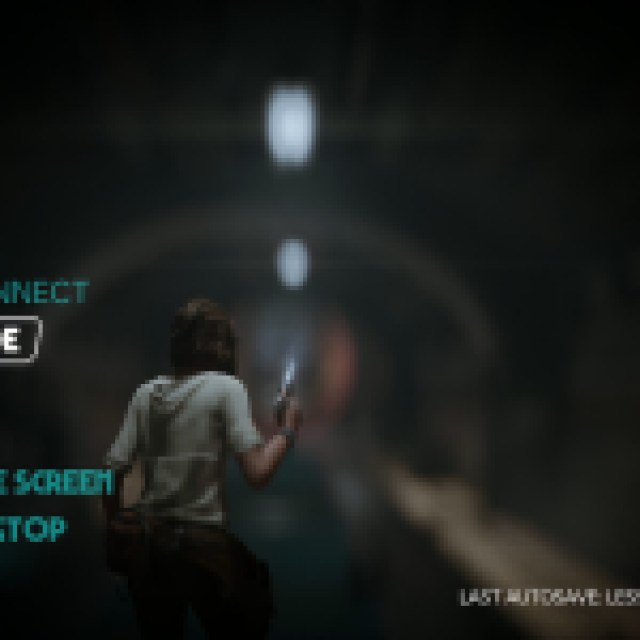

Once you’re in photo mode, you can adjust a variety of camera settings, like the lens, aperture, depth of field, and tilt.
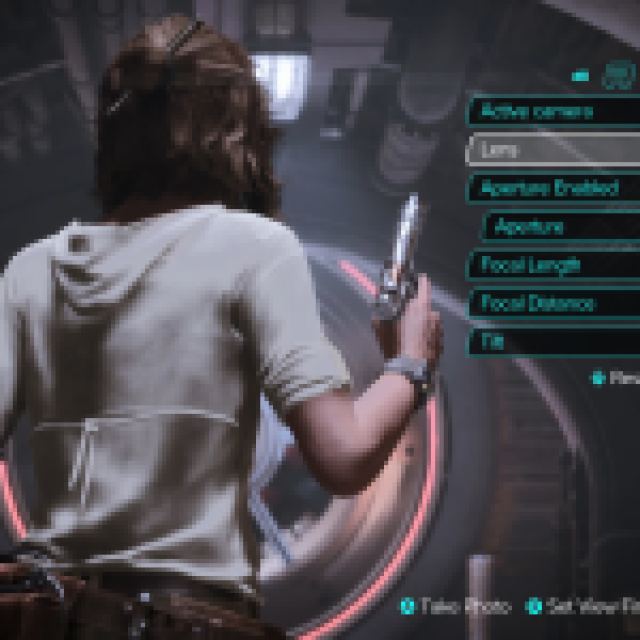

Additionally, the game has a few presets like Wild West or Noir if you want to create a more cinematic shot.
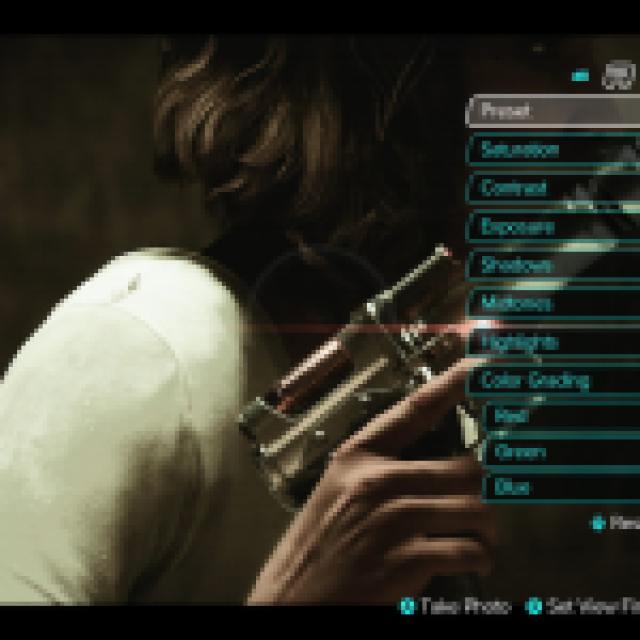


Another feature that we don’t normally see in a lot of photo modes is “Color Grading”, which lets you individually adjust the Red, Green, and Blue values of the scene as well. Other than that, you get the usual set of image features like Contrast, Saturation, Exposure, Shadows, Midtones, and Highlights. If you want to take the cinematic style of the shot further, you can also add scan lines to the image as well.


Once you’re satisfied with the image, you can either hide the overlay by pressing Y/triangle to take a screenshot using Ubisoft Connect’s F12 shortcut or simply hit press A/X on the controller, and it will save a high-quality screenshot on your PC.
Sadly, there isn’t a shortcut to bring up the photo mode in Star Wars Outlaws, which is an odd omission. This was also the case in Massive Entertainment’s previous major release, Avatar Frontiers of Pandora.
Overall, this is one of the better photo modes we’ve seen, and we hope that Ubisoft and Massive Entertainment add more features to it down the line.

