Now that Minecraft has released the new Trails and Tales update, it’s essential to know how to update your game. While the majority of platforms may auto-update your favorite building simulator, you may find that you’ll have to push through this update manually. Let’s find out how to update Minecraft on your platform of choice so you can get right in and start making friends with The Sniffer as soon as humanly possible because I already know that’s the first thing I’m going to do.
How To Update Minecraft On PC
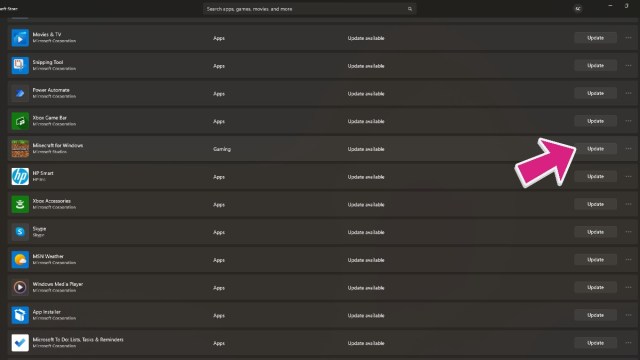
If you’re looking to upgrade your copy of Minecraft on PC to the newest version, you’re going to need to make your way to the Microsoft Store, where you will find Library near the bottom left-hand side of the screen. Click on this and then either scroll or search for Minecraft. Once you have found it, click the update button to update your game to the newest version.
Related: Minecraft 1.20: Full Patch Notes Listed
You could also click on the Minecraft Launcher and see if there are any updates available. Personally, I’ve had issues trying to get the game to update via this method, so I personally use the Microsoft Store method to ensure that I’m always ready to go.
How To Update Minecraft On Xbox One/Xbox Series Consoles
To update Minecraft on Xbox, there are a few simple steps you’ll need to follow. First, make your way into the My Apps & Games section, and either find Minecraft or make your way down to Manage on the lefthand side of the screen. If you go directly to the Minecraft icon, you’ll want to press the ≡ Button (or start for us old-school gamers), and select Manage Game and Add-Ons. You’ll see 1 Update Available if it hasn’t been automatically pushed through, select this option, and you’ll be ready to go.
If you chose to go the Manage route, however, you’ll just want to go to Updates and select Update All. This is going to be the faster method by far, so we strongly recommend just going to Manage, Updates, and Update All to get everything on your console updated at once.
How To Update Minecraft On PlayStation 4/5
If you’re playing on PlayStation 4 or PlayStation 5, you’ll want to find Minecraft in your Library or on your main menu bar. Much like Xbox, you’ll want to press the ≡ Button on the right side of the controller to bring up the menu and search for the Check For Update option. It’s normally going to be the first option on the list.
Related: What Is the Brush Used For in Minecraft? – Answered
Once you have done this, you’ll just want to press X to submit it and wait for the game to download the newest update. That’s really all there is to it, and once it has been downloaded, you’ll be ready to start exploring everything that Version 1.20 has to offer.
How To Update Minecraft On Nintendo Switch
On your Nintendo Switch, find the Minecraft icon and press the + Button on your controller of choice to access the Options Menu. Once you have done this, you’ll see a new window pop up, and you’ll have a few different options to select from. You’ll want to go to Software Update, and then select Via The Internet. This will download the newest version of your favorite game onto your portable console, so you’ll be ready to jump right into the action as soon as it finishes downloading.
How To Update Minecraft on iOS & Android
If you’re playing Minecraft: Pocket Edition, you’ll just need to visit your respective App Store of choice. On iOS Devices, this would be the standard Apple App Store, and on Android Devices, this would be the Google Play Store. Search for Minecraft to bring up the store page, and tap on the update button to begin the process of getting the newest version.
Now that you’re ready to get into the world of Minecraft once again, make sure that you’re checking out our Minecraft section below to get plenty of help on how to use all of these new features, or maybe even just to learn how to play the game again. It feels like just yesterday we were learning how to turn on coordinates in Minecraft, and now we’ve got a whole new world to explore before us.







Published: Jun 7, 2023 12:28 pm