One of the features of Pokemon GO gives you the option to take snapshots of the Pokemon you come across or have captured. Here is a detailed guide on how you can make the most of this feature.
How to Take a Snapshot of a Wild Pokemon in Pokemon GO
To take a snapshot of a wild Pokemon in Pokemon GO, you will need to enter Photo Mode when you tap on a Pokemon that you may come across. To enter Photo Mode, follow these steps:
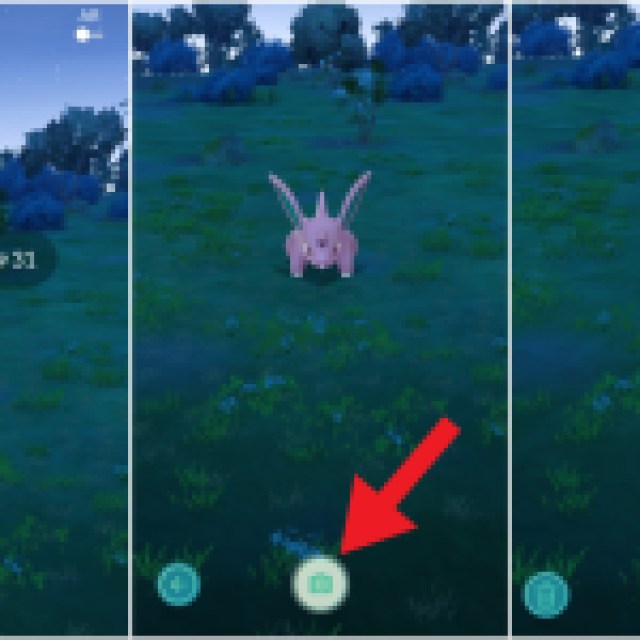

- Tap on the Pokemon you want to take a snapshot of.
- Click on the Camera icon at the top of the screen. It will take you to Photo Mode. Make sure you do that before throwing a Pokeball at the creature, or you will not be able to take a snapshot of it.
- In Photo Mode, click on the Camera icon at the bottom of the screen to take a snapshot.
- Next, you will get an option to save the photo or delete it. To save the photo, click on the tick mark at the bottom right of the screen. To delete the snapshot, click on the trash icon at the bottom left of the screen.
- To exit Photo Mode, click on the arrow in the bottom left of the screen.
And there you have it. These are the steps to take a snapshot of a wild Pokemon. You can also click on AR at the top right of the screen to enter Augmented Reality mode. It will open your Camera and place the creature in the area around you.
To view the snapshot that you have taken, open the Gallery on your phone. You will find the snapshot there.
How to Take a Snapshot of your Pokemon in Pokemon GO
You can also take a snapshot of Pokemon which you have already captured. To do that, follow these steps:
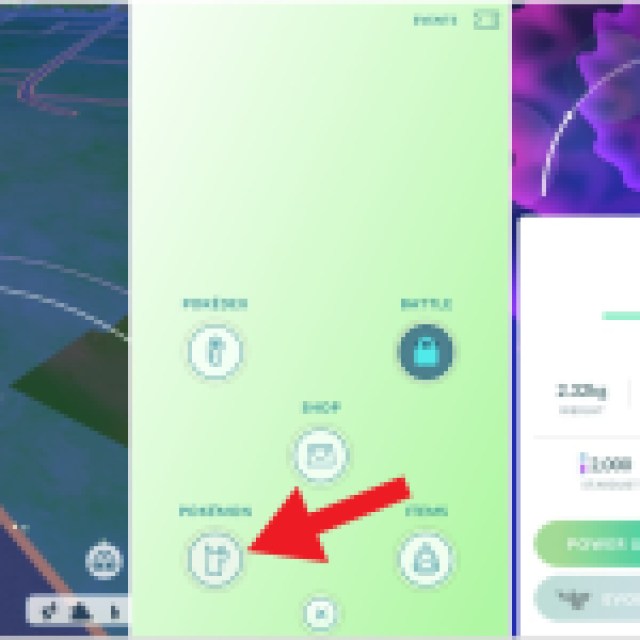

- Open the Pokemon Storage by clicking on the Pokeball at the bottom of the screen and then click the Pikachu icon.
- Select the Pokemon you want to take a snapshot of and then click on the Camera icon at the top-right, under the star icon. It will open the Photo Mode in AR.
- You will see footprints through the camera on the surfaces. Click on the footprints to place your Pokemon there. Make sure the area is clear of other objects for the app to recognize the flat surface.
- Once you have your Pokemon out on the surface, click the Camera icon at the bottom of the screen to take a snapshot. You can also click on your Pokemon for them to emote.
If you think you have misplaced your Pokemon and want to place it somewhere else, click on the arrow pointing at a Pokeball in the bottom left of the screen. It will place the Pokemon back in the ball, and you can change where you want to place your Pokemon for a better snapshot.
That is all you need to know on how to take a snapshot in Pokemon GO. If you are encountering a visual bug with your Avatar, then take a look at our guide on how to fix it.





Published: Apr 29, 2024 05:00 pm