Genshin Impact version 5.2 is upon us, and with that plenty of new content, characters, and loot for players to explore. Despite miHoYo’s attempts to improve the updating process with the HoYoPlay launcher, it’s still unreliable for a lot of players and doesn’t always work as intended. To get around that, here is how you can manually update to Genshin Impact 5.2.
Manually Update to Genshin Impact 5.2
Manually updating the game files means you’ll download the same patch files from the miHoYo servers that the launcher uses. This gives more control over the patch files and avoids corruption and inconsistent download speeds.
Note: This guide assumes that Genshin Impact is currently at version 5.1 on your PC
Genshin Impact 5.2 Patch Files
First, download the patch files for version 5.2, and make sure you’re using a third-party download manager instead of your browser. Additionally, download one file at a time from the miHoYo servers to avoid corruption of the zip files.
You need the Patch file and at least one audio file pack. Make sure to download the audio pack corresponding to your Windows default language.
| Patch Link | Size |
|---|---|
| Genshin Impact Patch 5.2 | 16.23 GB |
| Chinese Audio Pack | 281 MB |
| English Audio Pack | 414 MB |
| Japanese Audio Pack | 312 MB |
| Korean Audio Pack | 282 MB |
With the files downloaded, we can update the game to version 5.2.
Step 1: Update HoYoPlay
Run HoYoPlay, and it will automatically update the launcher to the latest version. You can also check for updates in the launcher’s settings followed by Check for Updates.
Step 2: Initiate Update and Pause It
Now, in HoYoPlay click the Pre-Install button at the left of “Start Game” and pause it after a few seconds or after it reaches around 2%.
Step 3: Quit the Launcher Completely
Make sure the launcher isn’t running in the background. Close it completely, and check if it’s running in the taskbar.
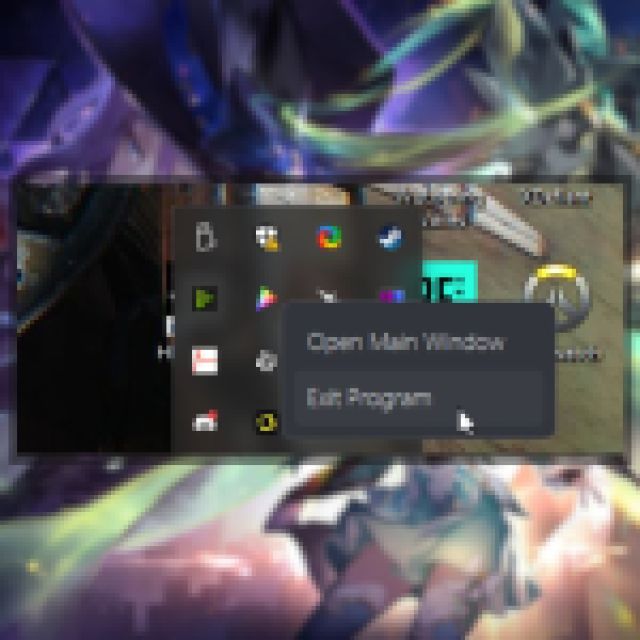

Step 4: Delete the Chunk Folder in the Genshin Impact Game
Head over to where Genshin Impact is installed on your PC. The default location in most cases is the following:
C:\Program Files\Genshin Impact\Genshin Impact Game\
In the Genshin Impact Game folder, delete the Chunk folder. This contains the partial download.
Step 5: Paste Zip Files in the Genshin Impact Game Folder
- Copy all the zip files you downloaded, including the 5.2 patch file and any audio packs.
- Paste these in the Genshin Impact Game folder at the following location or wherever you have the game installed.
C:\Program Files\Genshin Impact\Genshin Impact Game\
Step 6: Run the Launcher and Update
After you have placed the files, simply open the launcher and click on the Update button to apply the latest patch. If you followed the steps correctly, the launcher should say “Pre-Installation Done“.
Now, make sure you don’t extract the files yourself, especially until the update is live. If you do that, you won’t have access till the update is officially live.

