Spending a bit of time in Pls Donate, I found myself having to contend with some amazing creators that were putting out plenty of unique items that other players could purchase and add to their ever-growing collection of User Generated Content, or UGC. Wanting to stand out, I quickly learned how to put together a stand full of colorful items that could catch other players’ eyes, so I could maybe start bringing in some extra Robux myself. However, the process is a little confusing, especially if you’ve never made clothing or Game Passes for experiences before, so let’s jump right in and find out how you can create some unique clothing and start making bank through the Marketplace and games like Pls Donate.
How To Make Clothing & Game Passes In Roblox
No matter the type of item you would like to make, you’ll first need to visit the Roblox Creation Page. From the main page of Roblox, you’ll just need to click on Create in the top bar. If you are brought to a page asking you to download Roblox Studio, you’ll just want to click on Manage My Experiences to get to the right location.
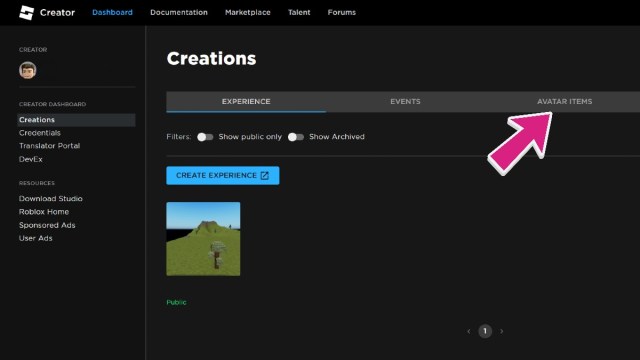
If you’re looking to make some clothing to put up on the Marketplace, you’ll want to open Avatar Items. Once inside, you’ll see a few different options available. You can create T-Shirts with a simple graphic for free, Pants for your character for no cost, or Shirts with full graphic designs for 10 Robux. You’ll need to make sure they look perfect before you upload them, however, as you cannot edit them after they have been uploaded.
Related: How To Change Text Color In Pls Donate
How To Create A Shirt In Roblox?
When creating a Shirt, you’re going to need a template to upload. Download the photo above to get started on your new creation, or use a program like Pixlr that has templates for clothing already preloaded. You’ll want to also follow alongside the Roblox Classic Clothing Tutorial if you’re hoping to make the best shirts around.
I’ve included a quick sample of a shirt that I had created above, to show what you would be looking to do with this creation tool. However, you’ll also want to make sure that you are deleting the dotted lines and white division markers in between points, or they will show up on the final product.
Related: What Are Nukes In Pls Donate on Roblox? – Answered
Play around with the template provided, and once you have created the ultimate piece of clothing, you’ll be able to submit it for moderation. Make sure that you aren’t uploading anything that contains either Personal Information, Copyrighted Items, etc., as the Moderation Team may hit you with a strike.
You’ll also want to make sure that you are saving your files as a . PNG when you submit them, otherwise, the quality may suffer and your dream clothing items may not look as good as they could when they finally get approved. There is going to be some trial and error, so just make sure that you’re ready to submit before you jump the gun and try to get your new design uploaded.
How To Make Game Passes In Roblox
If you’re hoping to create some Game Passes that you can sell in experiences like Pls Donate, or if you are working on a game of your own, knowing how to get them added to the Roblox platform is half of the battle. When you are in the Creator Suite, you’ll want to first click on your experience. It doesn’t matter if you’re just making something to sell in Pls Donate, you’ll want to click on the default experience that is given to every player.
Once you have done this, you’ll want to click on Associated Items in the left-side menu bar, as this will bring up any items that would be used in the game. After this has been clicked, you’ll just want to find and click on Passes, which is where you can finally start uploading your images and what they’ll be used for.
Related: Roblox Pls Donate Codes (April 2023)
How To Put Items Up For Sale In Roblox
Once you have accomplished what you’ve needed to do with these items, you’ll need to put them up for sale. You’ll first need to let the Roblox Moderation Team review your design, or you won’t be able to place these items up for sale. Once you have let them view what you’ve been working on and they have been approved, you can finally get to work with pricing these items.

To do this, you’ll just want to click on the item that you would like to put up for sale, and then click Sales. From this menu, you’ll be able to toggle the sale of this item to either On or Off. Once you have put them up, you’ll just need to select the amount of Robux that you would like to sell them for, and then you’ll be ready to start selling them on the Marketplace, in your Experience, or in Pls Donate.
Do note, however, Roblox does take a small portion of each item sold. So, let’s say for example you put an item up that costs 5 Robux. You’ll receive 3, and Roblox will take 2 Robux. Creators will earn 70% of each product sold, so keep that in mind as you price your items.
What Happens If My Creations Get Struck Down?
Let’s say you grab something that is copyrighted and try to upload it to Roblox, and your product gets taken down. What happens? For this example, I took a photo of a Disney Character and tried to upload a shirt. At first, it was approved and pushed through without an issue, but then after about 20 minutes, I received a Strike on my account, saying that if I continued uploading content such as this, my account would likely be banned.
If you’re a user that has spent countless Robux in their favorite experiences and doesn’t want to risk losing your account, make sure to follow the guidelines. Roblox is pretty strict when it comes to copyright laws, which is why many Anime Experiences have changed names and slightly altered appearances, so just be sure to be careful with what you upload to avoid facing any punishment from the company. If you want to make sure you’re following the right Guidelines, you can view them right here.
No matter if you’re a big fan of the Roblox platform, or just want to test your luck in some new experiences, make sure to check out our section below to get a headstart on the platform. From simple errors to expansive experiences, you’ll find exactly what you’re looking for here.


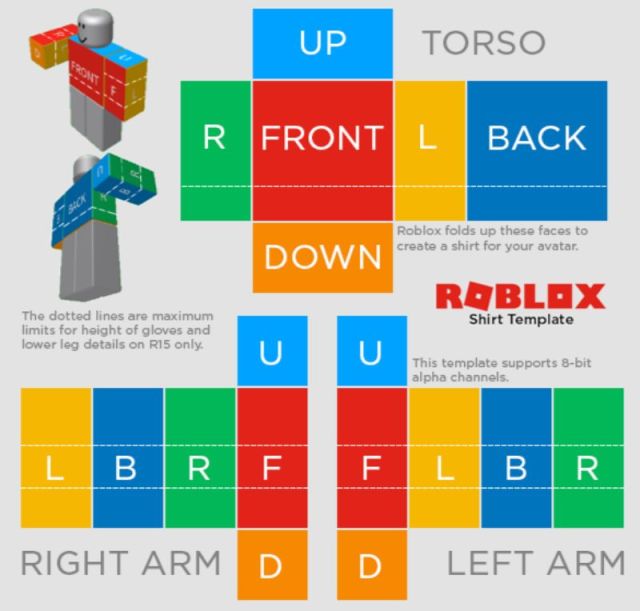
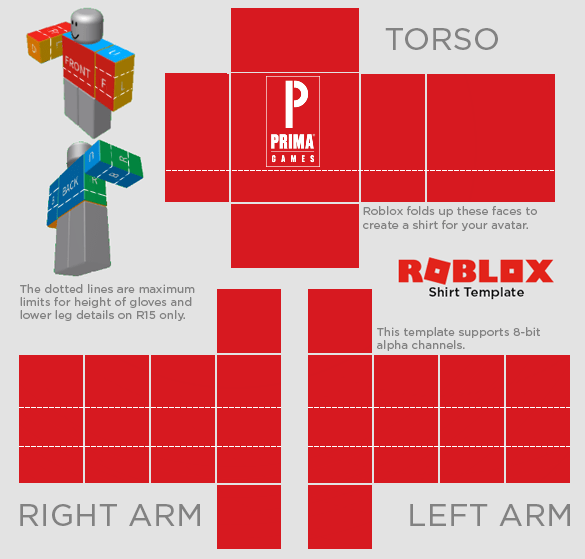
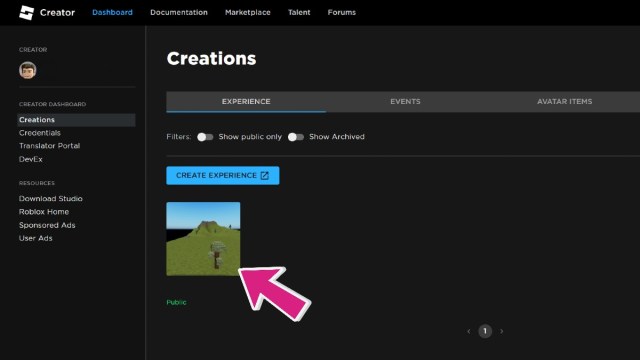
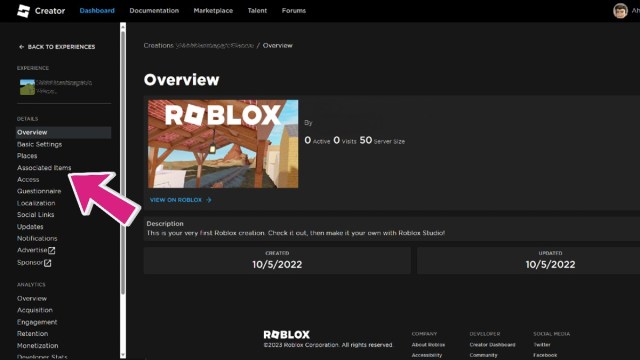
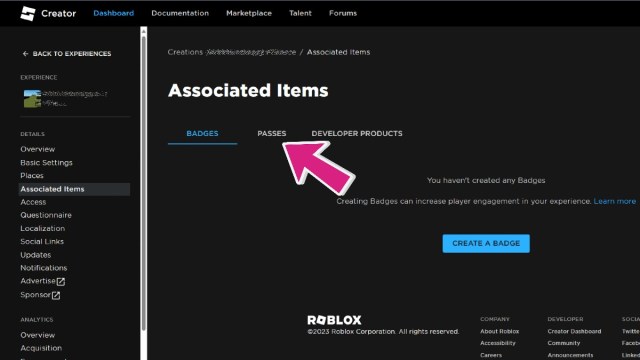



Published: May 3, 2023 01:30 pm