The Unlocked and Loaded major update for Warhammer 40,000: Darktide is now available, and a bunch of systems are reworked in-game. It also aims to address some performance concerns players have had since launch, but like any other major update, a few things have been broken along the way. If you’re constantly running into a crash with the new Unlocked and Loaded update in Darktide, here is how you can fix that.
Fixing the Crashing Issues in Darktide Unlocked and Loaded Update
To fix the crashing issues in Darktide with the new Unlocked and Loaded update, disable FSR 3.1 Frame Generation or use Borderless Windowed mode while enabling it. It’s bugged right now, and the developers are aware of the problem.
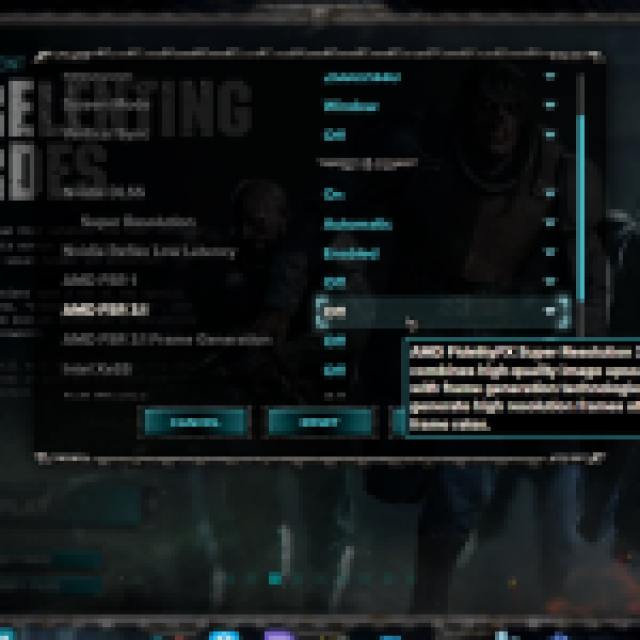

If you still want to make use of FSR 3.1 Frame Generation, you can try the following workarounds in the meantime:
- Use the borderless fullscreen mode instead of fullscreen or windowed mode
- Make sure you have one of the upscaling methods enabled while using FSR 3.1 Frame Generation:
- FSR 3.1
- DLSS
- XESS
The developers have confirmed that they’re working on a fix as we speak, and it should be deployed as a hotfix soon. For now, disabling FSR 3.1 frame generation is the reliable fix. Make sure your game is updated to the latest version so you have the latest hotfixes applied.


Additionally, if this is your first time using frame generation, you’ll notice that you can’t lock the framerate in-game. Vsync has to be enabled on a driver level rather than in-game for this to work properly.
Frame Generation also works best if you have a decent baseline FPS like 60 FPS, so if you’re already struggling with performance, we don’t recommend turning it on because of the potential input lag introduced by it.
Generic Troubleshooting
If you’re still having stability issues, you can try the following generic troubleshooting suggestions.
- Verify game files:
- Open Steam and navigate to your library
- Here, right-click on Warhammer 40K Darktide and select Properties
- In the Installed Files tab, click on Verify integrity of game files
- Update DirectX and Visual C++ Redistributables
- Switch to your dedicated GPU if you’re playing on a laptop
- Update Windows to the latest version
- Make sure you have the latest GPU drivers: NVIDIA, AMD, Intel
As usual with a lot of Fatshark updates, we expect the issues to be fully ironed out this week. For now, keep an eye on Steam announcements for more updates, and enjoy the new weapon balance sytem.





Published: Sep 26, 2024 11:56 am