Hunt: Showdown 1896 is the latest overhaul update for the excellent first-person bounty-hunting game from Crytek. This new overhaul has updated visuals and improved performance, but it also has some controversial changes, like the new UI. It has also introduced some stability issues, with Linux users being unable to play the game entirely due to Easy Anti-Cheat. Similarly, if you’re running into a black screen while trying to launch the game, here are a few things you can try to fix that.
Fixing the Hunt: Showdown 1896 Black Screen
The black screen in Hunt: Showdown 1896 can be caused by a host of reasons, especially with the new update, but for now, you can try the following recommendations to get back into the game.
Delete the User Folder
The new update has reset settings for multiple players, which can lead to a black screen, especially if the game is defaulting to a higher resolution than native. To completely reset the settings, follow the steps below.
- Open Steam, and right-click on Hunt: Showdown 1896 in your library
- Select Manage followed by Browse local files
- This will take you to where the game is installed
- Here, delete the “User” folder
- Launch Hunt: Showdown 1896
Additionally, you can also delete the “Shaders” folder, but that won’t reset settings and only delete the recent shader cache.
Accept the Firewall Prompt
Since this is an overhaul update, you’ll have to accept the new firewall prompt from Windows as well. Minimize the game by pressing Alt and Tab together, and allow the firewall rule.
Update GPU Drivers
Game Ready drivers for Hunt: Showdown 1896 are also available from NVIDIA, and if you haven’t updated your GPU drivers in a while, it’s a good idea to do so.
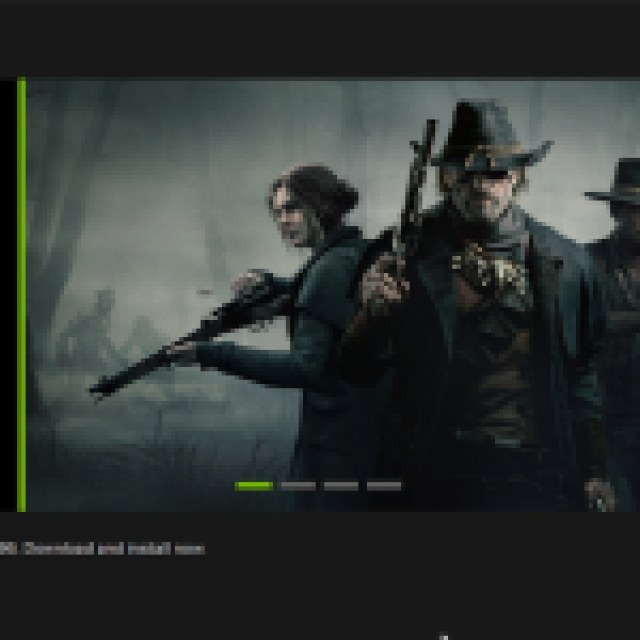

You can download the latest drivers using the links below to manually download the latest ones.
Update Windows
The minimum requirements for Hunt: Showdown 1896 have been updated, and it is highly recommended that your Windows be updated to the latest version. If you have any pending updates, especially for new feature updates, make sure those are downloaded and installed.
- Type “Update” in Windows Search and click on Check for Updates
- Here, make sure you are on the latest version and there aren’t any pending updates or installations
Add an Exclusion/Exception for Hunt: Showdown 1896 in Windows Defender
Some users have reported that Windows Defender is incorrectly flagging Hunt: Showdown 1896 as a threat. To make sure that isn’t the case, simply add the game’s folder to its list of exclusions.
- Open Windows Virus & Threat protection
- Select Manage Settings
- Here, scroll down, and under Exclusions click Add or remove exclusions
- Click the “+ Add an exclusion” button and add the game’s main folder
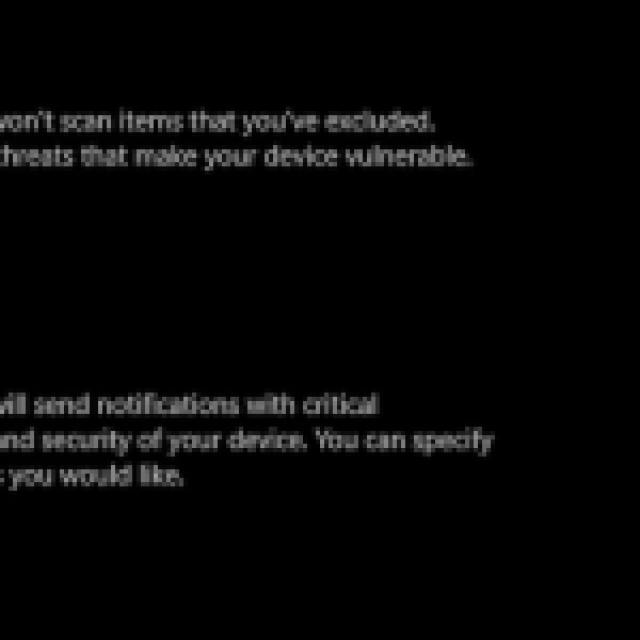

Further Generic Troubleshooting
Apart from that, you can try the following generic troubleshooting suggestions.
- Verify Game Files in the Steam Client: Right-click Hunt: Showdown 1896 > Properties > Installed Files > Verify integrity of game files
- Update DirectX and Visual C++ Redistributables
- Switch to your dedicated GPU if you’re playing on a laptop
If you’re a Linux user or trying to play the game on Steam Deck, you’ll just have to wait for now. Crytek has previously updated EAC to enable support for Hunt: Showdown, and it shouldn’t be a problem this time, either. For more tips and guides, check out how prestige works in Hunt: Showdown.





Published: Aug 15, 2024 01:01 pm