Overwatch 2 issues sometimes seem like a daily, or at least, a weekly thing. Players are reporting that they are getting updates to their game by force, even when they are in the middle of a match (ranked, even!), which makes their game stuck, or, even worse, kicks them out completely, resulting in a penalty in a form of a temporary ban. Prima Games has scoured the Internet for some solutions for this error that stops you from applying the update regularly.
Solution for Overwatch 2 Stuck on Applying Update Error
While this issue is on Blizzard, and it is up to them to globally fix this for every player that bothers investing their free time into Overwatch 2, there are some steps that a player can take on their own to attempt to get around this nasty error where their game gets stuck on applying the update. We’ll go from the easiest to the most difficult part.
Related: Here’s What the Heroes of Overwatch Would Buy You for Secret Santa
- Restart your PC
Believe it or not, modern technology oftentimes gets fixed with a restart. - Check your internet connection and flush your DNS
Turn off your router, and unplug it from the power source. Wait 30 seconds, and then plug it back in. It would be useful if you also flushed your DNS by opening the Command Prompt (cmd). You can easily find it from your Windows Start Menu. The command which you should type in is “ipconfig /flushdns”. - Check the Security Software (Antivirus, Firewall)
Commonly, the security software can sometimes erroneously try to protect you from something that’s not a threat, whether it’s a firewall or antivirus software. Please make sure to make exceptions for Overwatch 2 and Battle.net applications within any security software you are using. You can actually even try disabling it during the troubleshooting process. - Repair Overwatch
From Battle.net, click on the Cog icon next to the Play button, and go for the Scan and Repair option, where you will follow instructions from Battle.net. See the screenshot below. - Reinstall Overwatch
You can Uninstall the game from the same menu and then re-download it. - If all else fails, contact Blizzard Support.
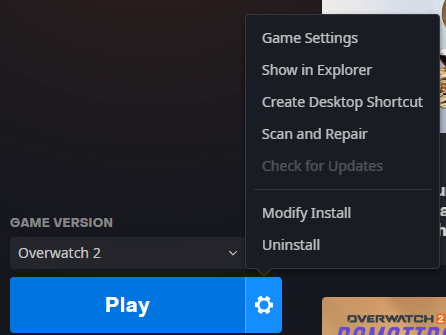
Related: Overwatch 2 Season 2 Hero Tier List: Best Heroes in Overwatch 2
We hope this has helped! Feel free to explore our Overwatch 2 tag for more fun content!





Published: Dec 13, 2022 06:36 am