It is indeed frustrating when your competitive matchmaking gets interrupted at the most crucial moment for your team by you getting booted out for “No User Logon” in CS:GO. The stress is through the roof, a technical timeout is automatically called, and your team can call only one more timeout after that. The time is nigh, and you want to fix the “No User Logon” issue in CS:GO ASAP. Here are some troubleshooting steps that should be able to help you get back in the game.
How to Solve “No User Logon” in CS:GO
There are multiple reasons why “No User Logon” came up on your screen. Let’s go through the troubleshooting steps, starting from the fastest one, with the hope that one of them will work.
1. Restart CS:GO
Pretty straightforward method. Maybe Steam servers just need a quick “refresher” by getting a signal from your PC that you’ve disconnected and that you are now attempting a fresh connection.
2. Restart Steam
This is the next “straightforward” step. Logging out and back in is also something that you can quickly do.
3. Check if CS:GO is down
This is a relatively fast thing to check. If you are solo queueing and you have nobody else to check if they are having the same issue as you, you should check if Steam is down. We have an article that explains the Steam Status in detail:
Related: Is Steam Down? – How to Check Steam Server Status
4. Troubleshoot your Internet Connection
Since “No User Logon” is a connection issue, it might be a good thing to do these things:
- Restart your router.
- Disable your firewall.
- Switch to a cabled connection if you are using WiFi regularly.
5. Clear Steam’s Cache
Within Steam Settings (accessible through the top-left corner menu) you can find “Clear Download Cache” in Downloads, as pictured below.
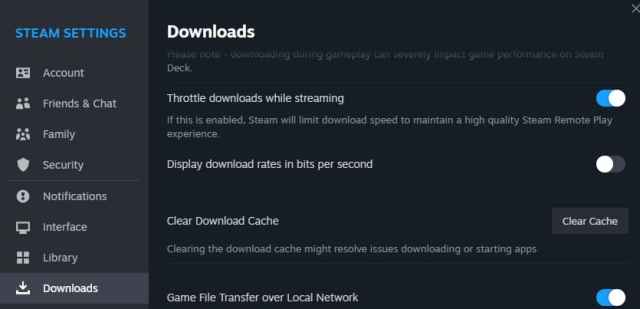
6. Verify Game Integrity
When you right-click CS:GO installation in Steam Library, you will see “Properties” in the bottom part of the drop-down menu that appears. In there, go to Installed Files on the left, and then find “Verify integrity of game files” on the right. This process takes a while, unfortunately.
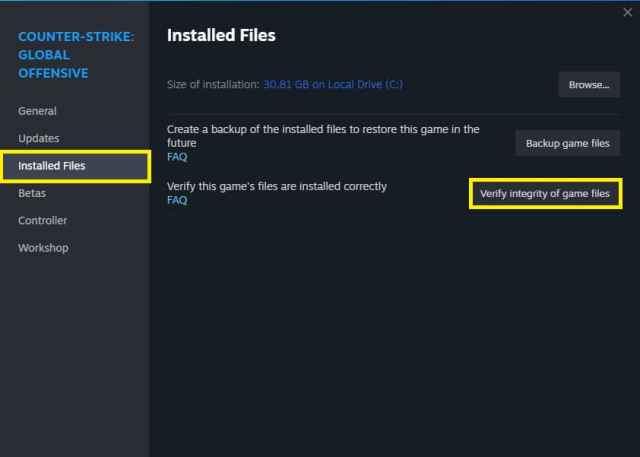
7. Reinstall Steam
If this fails, try reinstalling Steam (not deleting any of your installed games). You can always download and install Steam for free later, and just show the Steam client where your games are installed.
8. Reinstall CS:GO
The last step would be to reinstall CS:GO, because the verification of game files apparently didn’t solve the issue.
That’s all we’ve got for this error. Hopefully, you have gotten back into the game without further issues. Check out What every new CS:GO player needs to know about the unwritten competitive matchmaking rules if you want to read some more about CS:GO here at Prima Games.





Published: Aug 7, 2023 10:35 am