Error Code 8-0x00003700 in Rainbow Six: Siege commonly appears when you are trying to create a premade group (squad) with your friends, and this error prevents you from playing the game. Here’s what you should do to fix error 8-0x00003700 in R6S.
How to Solve Error Code 8-0x00003700 in Rainbow Six: Siege
Nobody likes to deal with errors, but let’s go step by step with this nasty error 8-0x00003700 because it definitely can ruin your gaming experience.
1. Check if Rainbow Six Siege is down or has other server issues
The first line of troubleshooting is to check if the problem lies on your machine or not. Luckily for us, Ubisoft has made available the official server status page for Rainbow Six Siege. If there are no issues, then the problem might be on your end.
2. Restart the game
If this is your first time getting the error, a simple restart of the game could help. If you just can’t manage to make a squad lobby successfully after a restart, we need to go deeper with troubleshooting steps.
3. Check your internet connection
I’ve made a checklist of things related to your internet connection that you should check out.
- Update your network-related drivers (network adapter/card).
- Take your router out of the power source for about three minutes.
- Interference of security software could be a source of this problem. Disable all antivirus/vpn/firewall software (if you are using any of them at all), just to test if everything works now or not. If the error magically disappears, you will need to allow an exception (whitelist) for R6S in your security software, or just disable it while playing.
- It’s good to test your connection stability on CloudFlare. You will see if your ping is good or not, and if you are achieving the speed you are paying. Also, “Jitter” is a good indicator of your connection stability.
- Use the Ctrl+Shift+Esc keyboard shortcut to go to your Task Manager, and under the processes card, you can sort programs by “Network”. Then, you will see what programs are consuming most of your bandwidth. If anything is downloading in the background, this might be the cause.
- If you happen to be on WiFi, just switch to a cable.
- You can try changing your DNS. I recommend using Cloudflare or Google.
4. Verify the game files and/or reinstall Rainbow Six: Siege
You can verify the files in your local R6S installation on Steam by right-clicking Rainbow Six: Siege in your Library, going to properties -> installed files, and in the window that appears, you will see the “Verify Integrity of Game Files” button. Click it, and let Steam check everything for you.
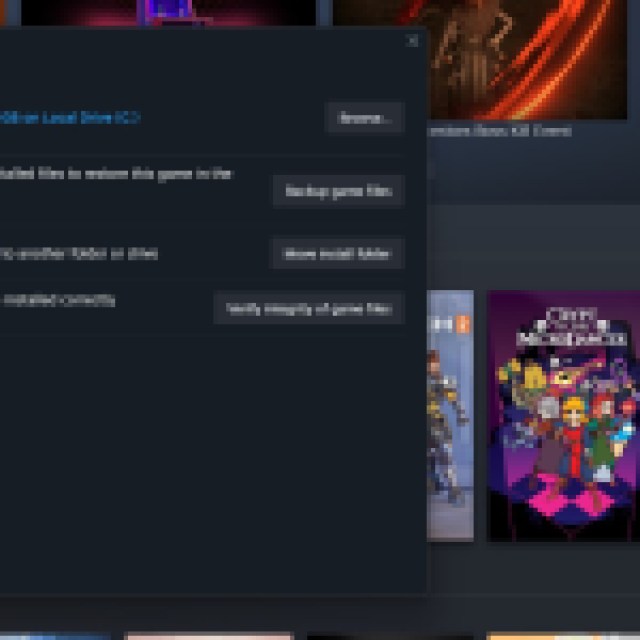

If any damaged or corrupted files are found, they will be replaced for you, free of charge!
I know you won’t like to read this but, if this doesn’t solve the error either, you’ll need to just reinstall the whole thing. It is a big download, but this is a last-resort measure.
If you and your playgroup are interested in checking out an R6S spinoff, check out our comparison article between Rainbow Six Extraction and Rainbow Six Siege.





Published: Feb 2, 2024 12:55 pm