Being unable to log in to Palworld might seem like the end of the world for a moment, but rest easy: the EOS Login Error on your screen does not necessarily mean that the problem is on your end. Here’s how to solve the EOS Login Error in Palworld.
How to Solve the EOS Login Error in Palworld
There are a handful of troubleshooting methods that you can try out to solve the EOS Login Error in Palworld.
1. Check if Palworld is Down
The “solution” that’s the least painful of them all is establishing that the issue is not with you but with Palworld. If Palworld is down, you just need to wait until the servers come back online.
2. Check the Stability of Your Internet Connection
You should check if your Internet connection is stable by doing a speed test. We recommend:
If the connection looks fine, you can try changing your default DNS. Try:
There’s no harm in changing your DNS. In layman’s terms, it’s essentially a “phonebook” of the internet “IP” addresses that associate the numbers of the IP address with the names of the websites, etc.
If the connection is unstable, try using a cabled connection if you’re on WiFi. If that doesn’t help, try unplugging your router from the power source for a minute and then plug it back in. You should check in with your ISP as well.
3. Check if Epic Games Launcher and Steam are Up-to-Date
Completely close the apps, right-click on their icon, and select “Run as Administrator” to see if anything will change. After a restart, you should be automatically routed to an update if one is available.
4. Check Your Firewall, Antivirus, or Security Software
If you are running security software, make sure to whitelist Palworld, Steam/Xbox to ensure it does not interfere with the game in any way.
5. Verify Game Files
Verifying Palworld’s files will quickly check and replace any broken files. Here are some screenshots of the repair menus on Steam and Xbox Game Pass. You can reach the needed menu in both launchers by right-clicking the game in question and going to Properties/Manage.
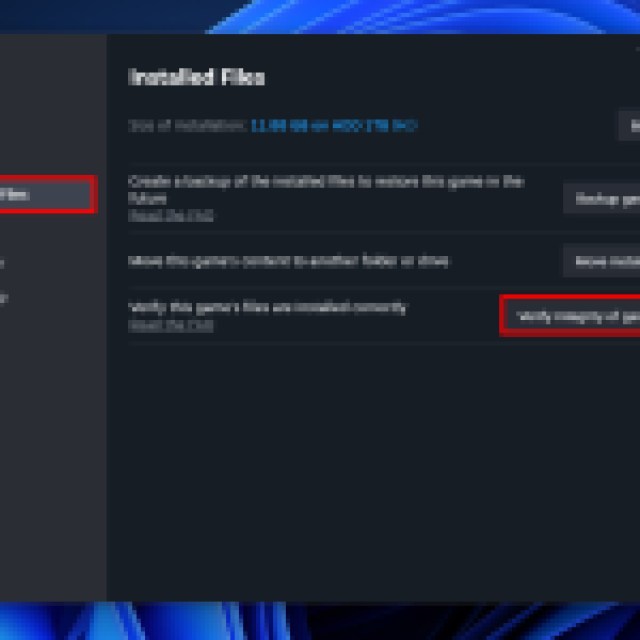

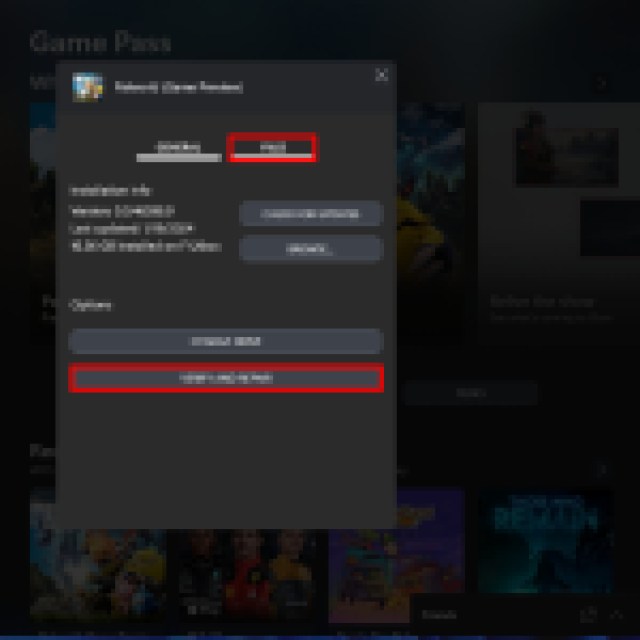

If these steps fail, reinstall the game completely.

