Discord, like every other application out there, will occasionally have issues. Whether that be on Discord’s side or the user’s side, if you’re running into some issues, we can walk you through the steps to fix them. Here’s how to fix the Discord internal servicer error 500.
How to Fix Discord Internal Service Error 500
If the Discord servers are having issues, you might encounter “Error 500.” The first place to check would be the Discord official server status website. After checking to see if Discord itself is experiencing any outages, the next step would be to clear your Discord cache.
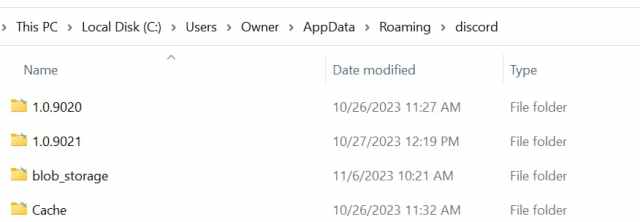
- Using the search bar on the bottom left hand of your desktop and type in %appdata%>
- Click on it and head to the Discord folder, in which you’ll find the Cache folder inside.
- Delete everything on the inside.
If clearing your cache does not work, you can always try restarting your router or simply deleting and reinstalling Discord. None of these are guaranteed fixes, but it’s always a safe bet to make sure you’ve covered all of your bases.
When removing anything from an application folder, ensure you are doing it from the correct folder. This can cause major problems for the app if done incorrectly.
How to Clear Your Google Chrome Cache To Fix Discord Service Error 500
Clearing your Google Chrome Cache can also help if you use Discord in your browser. Try the following steps below:
- Click the three dots on the top right of your Chrome window
- Go to settings
- Click on Security and Privacy
- Click the delete browsing history button, which will also clear out Google Chrome’s cache
If you’re still having issues, you can check the official Twitter account for potentially new information, or file a support ticket with Discord directly.





Published: Nov 6, 2023 02:50 pm