Many users with Nvidia Graphics Card are familiar with the Dynamic Resolution Scaling or DSR settings that allow you to use downsampling in games. Many games can use Resolutions higher than the Native Resolution with the help of DSR, but that is not the case with Lies of P. If you want to learn how to enable DSR or DLDSR in Lies of P, follow this guide.
Enable DSR Settings in Lies of P
Since there is no default option to enable DSR in the game, you need to manually enable it yourself. To do that, follow the steps below:



- Open the Nvidia Control Panel and go to Manage 3D Settings.
- In the Global Settings tab, make sure you have selected the DSR Factors that you want to apply.
- Now right-click on the desktop and open Display Settings.
- Under the Display Resolution, select the resolution higher than the native resolution you want to apply in the game.
- Launch the game after applying the desired resolution.
- Open Settings in the game.
- Now, you will be able to select resolutions higher than your native resolution from the settings.
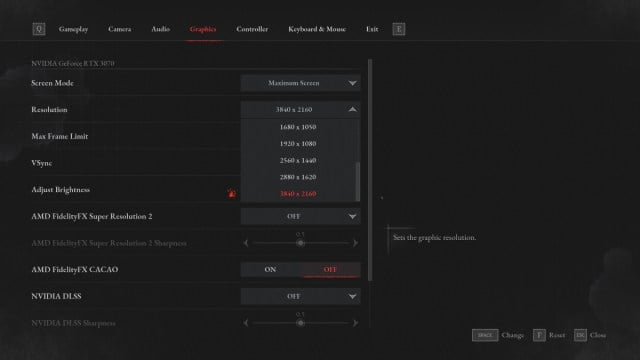
However, after changing the Display Resolution, your screen will look blurry and laggy, and you cannot select a Refresh Rate higher than 60. But it will not affect the game, and you will be able to play on the native refresh rate of your monitor.
That is all for this guide. Check out more Lies of P guides on our website, like Does Lies of P Have A Photo Mode? – Answered or Does Pinocchio’s Nose Gets Bigger in Lies of P? – Answered.





Published: Sep 19, 2023 11:17 am