Until Dawn Remake finally brings the breakout title from Supermassive Games to the PS5 and PC. This Unreal Engine 5 remake has received mixed reception from critics and fans, but the PC version runs quite well, with plenty of options to adjust. If you’re playing on an ultrawide monitor, and don’t want to see the black bars, or letterboxing in the cutscenes, here is how you can disable those in Until Dawn Remake.
Disable Until Dawn Remake Black Bars in Ultrawide Mode
Thankfully, you don’t need to use any special patch or edit a configuration file to disable the black bars in Until Dawn Remake. Simply set the value of the “Camera Aspect Ratio” setting to “Free”, and the black bars will be removed as the game covers the entire screen.
- From the main menu, head over to Settings
- Here, In the Video section, you’ll see Camera Aspect Ratio right under Vertical Sync
- Set that to Free as shown below:
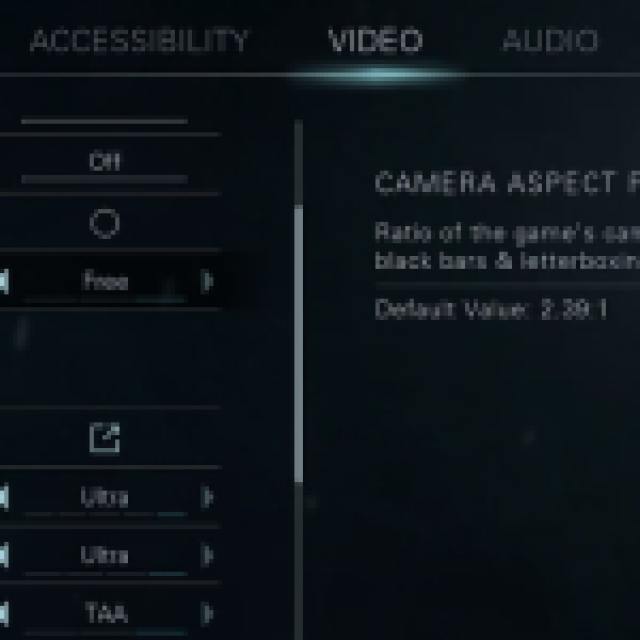

After you’re done, you can basically play at any aspect ratio or resolution, and it will cover up the screen perfectly. This is a great implementation from Ballistic Moon, and it’s sorely missing in a lot of other Supermassive titles. Here is a screenshot with the free value selected:


Keep in mind that this will negatively impact performance to some degree depending on your hardware. However, it’s definitely a plus when it comes to immersion, especially on wider monitors.
We hope that Supermassive Games takes note of this, and implement proper ultrawide support in their titles. Their recent releases like The Casting of Frank Stone also have black bars, but this can thankfully be fixed using a fan-made patch.
If you’re playing the game on PC, you can also back up your local progress by heading over to the Until Dawn Remake save file location. Overall, we’re pleasantly surprised by the amount of options available in-game and hope that the developers continue to address ongoing stuttering problems, and certain features not working correctly.





Published: Oct 8, 2024 04:27 pm