Season 2 of The Finals has finally introduced the feature of private matches that players have been asking for. In this guide, we will cover how you can host or join a custom match in The Finals.
How to Create a Private Match in The Finals
To create a Private Match in The Finals, follow the steps below:
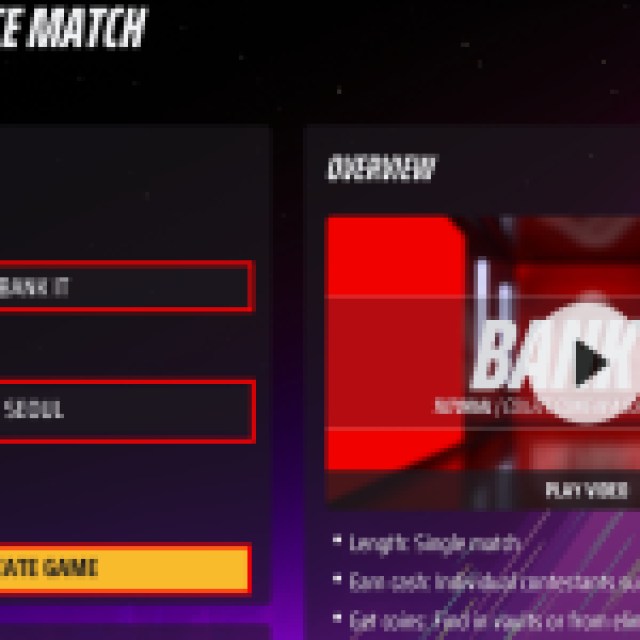

- Click on Play on the Home screen.
- Click on Private Match on the bottom right.
- Choose the game mode you want to play under “Select game mode.” Currently, only two game modes are available: Quick Cash and Bank It.
- Under that is “Map Variants”, where you will select from the list of maps you want to play.
- Once you have selected the game mode and your chosen map, click Create Game to get your Private Match started.
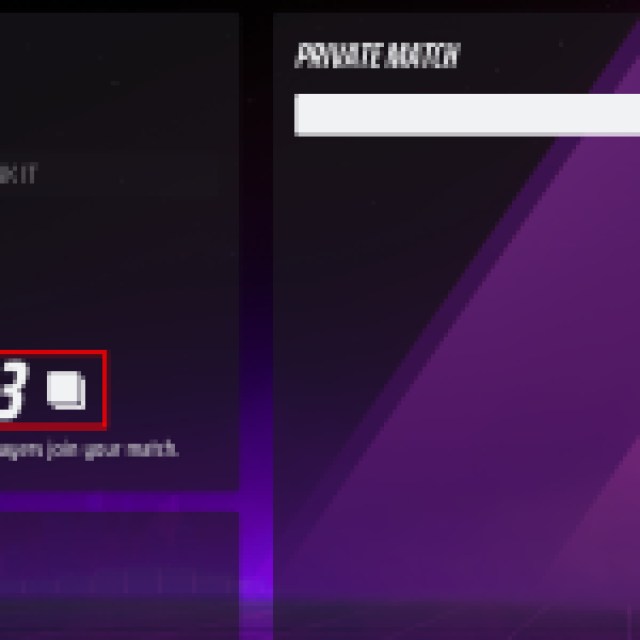

After you have created a Private Match, you will receive an ID to share with your friends so they can join your custom match.
How to Join a Private Match in The Finals
Now that you have an ID for the Private Match, here’s how to join it:
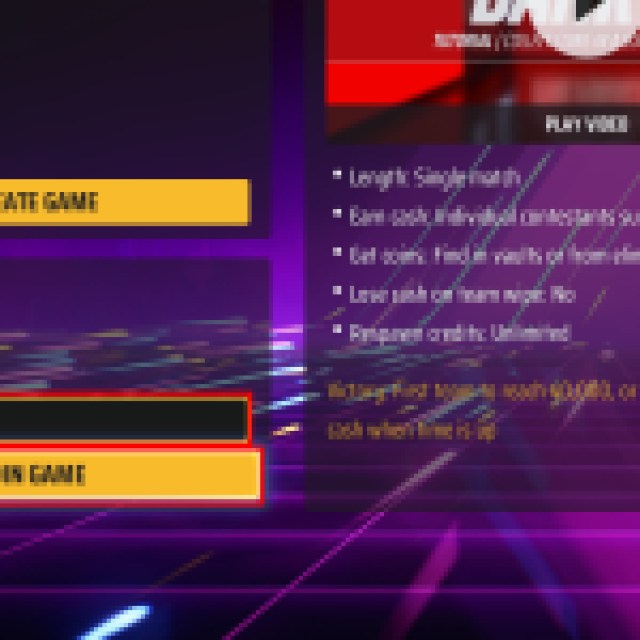

- Click on Play on the Home screen.
- Click on Private Match on the bottom right.
- Under the Join Match section, enter the ID of the custom match your friend has shared with you.
- Click on Join Game to enter the custom match.
The teams are created by the order of the players joining the match. If you are solo and join a custom match, you will be placed in a team of two others who joined before or after you. However, if you are in a party of three and join a private match, your entire squad will be with you. There is no option to change teams, but it will surely be added sometime in the future.
And that is how you create and join a Private Match in The Finals. At the time, you only need six players to start the match, while the maximum number of players to join is 12. The new 5v5 game mode, Power Shift, is yet to be added to the playlist, but it will make its way to the private mode, along with new maps and future content.
In the meantime, take a look at the best new weapons in The Finals Season 2.





Published: Mar 21, 2024 11:37 am