Roblox is all about expressing yourself exactly as you are, and what better way to let the world know what you’re thinking than your About Me page? On your main profile, you’ll have the option to add a little tidbit about yourself, and you may be wondering what you’ll need to do to go about changing that particular piece of information. Thankfully, it’s a lot easier than it looks, but it’s still slightly complicated. Let’s go over all the ways to make this happen.
How To Change About Me Tab On Roblox Website
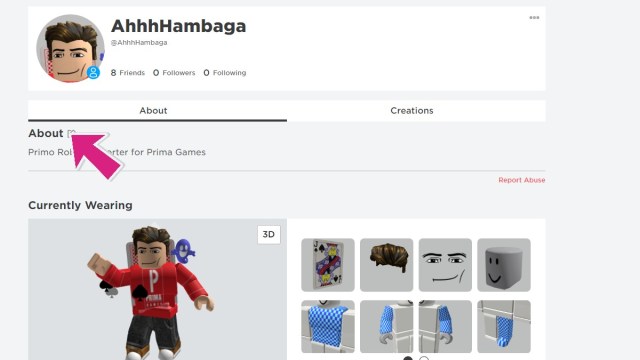
If you’re hoping to change your About Me tab on the Roblox website, you’ll first need to visit the main Roblox page. Once you are on there, click on your profile in the top left corner to access your page. Once you are inside, find the About portion, and click the small square/pencil icon. You’ll then be ready to change all of your information.
How To Change the About Me Tab In Roblox PC Client
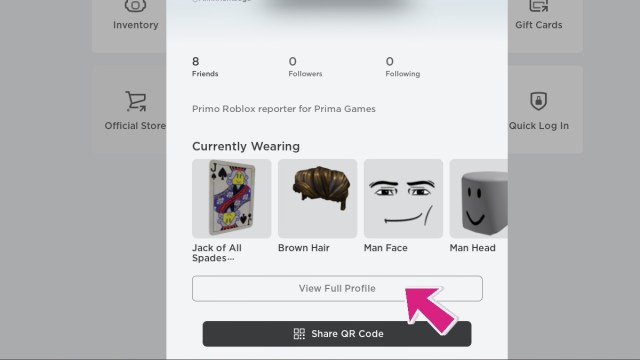
If you don’t want to log into the Roblox Web Page, you can also make this change on the PC Client. You’ll need to open it up and click on the Three Dots on the left side of the page. Once the new window opens up, select Profile. You’ll see your Robloxian pop up on the screen, scroll down and follow the same steps as above. It’s that simple!
Related: How To Play Roblox On A School Chromebook
How To Change the About Me Tab On Roblox Mobile
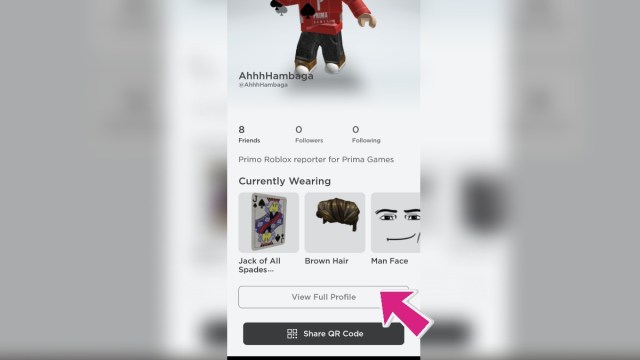
What if you’re a Mobile player? Well, you can change your About Me on your phone, as well! You’re going to need to follow the same steps as listed above, but the buttons may be in a different spot. You’ll want to tap on the Three Dots in the bottom right corner of your phone, and then select Profile. Scroll down until you see View Full Profile, and on the About section, tap the square/pencil icon. Change it and save it, and you’re done.
Can You Change About Me On Xbox?
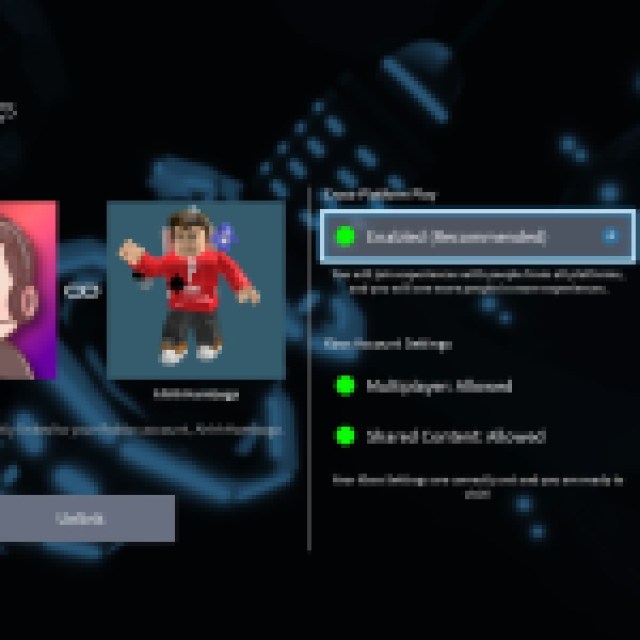


If you’re primarily an Xbox player, we have a bit of bad news. You cannot change your About Me section on the platform, so you’ll need to try one of the other methods above. While it is a bit of a shame that the Xbox version does lag behind in features, Roblox is accessible on almost any platform, so changing that information should be a breeze.
Related: How To Download And Use FPS Unlocker With Roblox
Now that you know exactly how to change your About Me section on Roblox, get ready to jump into the rest of the platform with our Roblox section below. You’ll find plenty of new experiences, codes and so much more that you’ll need to think about changing your About Me section to say you’re officially a Roblox Pro after you’re done browsing around in there.





Published: Jun 27, 2023 08:29 pm