Roblox is normally a very friendly place, but if you’ve run into a player that won’t stop being a jerk to you, you may be wondering what you can do to avoid interacting with them again in the future. Thankfully, there are some excellent moderation features available for gamers of all ages, including the ability to block and unblock users. But how does one go about doing this, especially if it’s someone that may be on their friend list? Let’s go ahead and find out, so you can play your favorite experiences in peace.
How To Block A User On Roblox
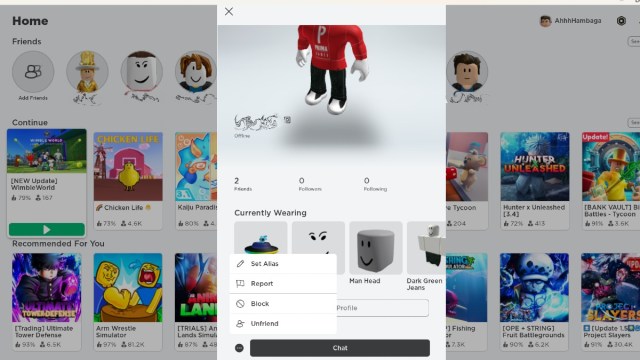
If you’re looking to block a particular player, the process is actually rather easy, especially if they are already on your Friends List. To block and remove someone from here, you’re going to need to first click on their Robloxian, and from the new window, click on the small (…) in the bottom left corner of the new window that comes up. From here, you’ll have the option to either:
- Set Alias
- Report
- Block
- Unfriend
Related: Is Frontlines Available On Xbox Roblox?
You’ll just want to click Block from this menu, and you’ll never have to deal with them again unless they are persistent enough to create an alt-account to continue trying to harass you. Things like this rarely ever happen, so you can put those worries to bed. If you’re scared that someone may do something like this, learn how to lock your account down to avoid this from happening.
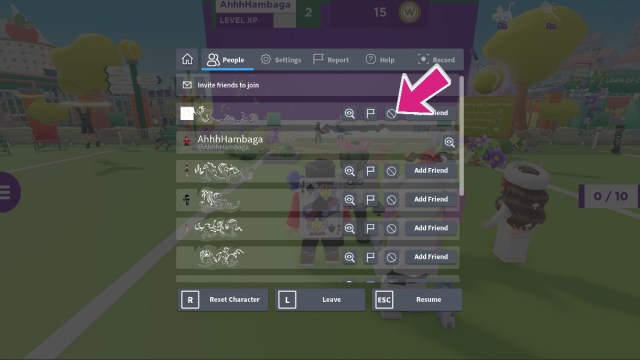
If you’re in an experience and a player won’t leave you alone, you’ll have the ability to block them while you are still playing. You’ll need to take note of their username before you take this step, as you don’t want to block the wrong player.
If you bring up the main Roblox Menu, you’ll see a list of everyone in the experience alongside you. Find the username of the player that is giving you trouble, and select either the Flag Icon to Report them, or you can click on the Circle with a line through it to Block that player. This will make sure that they aren’t able to interact with you again. Exit the server and join back into the game to ensure that you no longer need to deal with them.
How To Unblock a Player On Roblox
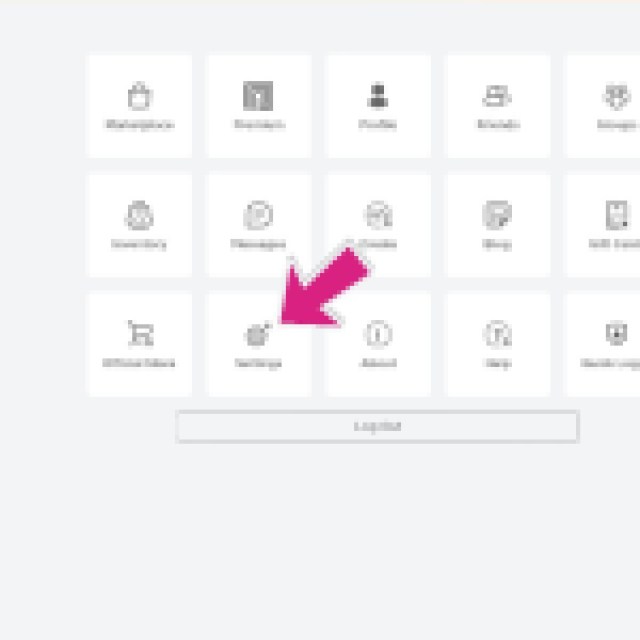


If you’ve blocked a user you didn’t mean to, knowing where to go to unblock them is going to be important. Thankfully, you can also take care of this directly in the Roblox PC client. The first thing you’ll want to do is click on the (…) on the left side of the screen, and in the new window, select Settings.
Related: How To Update Roblox On PC
Here, you’ll want to select Privacy and scroll all the way to the bottom. If you’ve blocked players before, you should see an option to see blocked players. From here, you’ll want to find the user that you blocked and unblock them. It’s a much easier process than expected, so you’ll be ready to befriend that user again and get back to playing your favorite games together.
Now that you’re ready to check out some exciting experiences like Arsenal together again, be sure that you’re ready for anything by checking out our Roblox section below. We’ve covered a large variety of topics, but if you’re searching for experiences and codes to redeem, we’re your one-stop shop.

