After the surprising announcement that a free update for New Pokemon Snap was coming on August 3, we’ve seen a spark of renewed interest in the game. New areas to explore and new Pokemon to snap? Yes, please!
With the update available as of the time of this writing, questions over how to get and download the update have arisen. To help, we’ve put together a quick guide on how to get the update for New Pokemon Snap!
How to Get the Update for New Pokemon Snap

When playing games like New Pokemon Snap on Nintendo Switch, updates will install automatically when they’re available. For this to happen, all you need to do is select the game from your home screen as if you were going to jump in and play.
When a new update is available, you’ll be informed of this and will be able to watch as the update downloads. If, for whatever reason, you aren’t able to do this for the New Pokemon Snap update don’t fret as there’s another way to download the update.
To manually install the update, select New Pokemon Snap from the home screen like you did previously. Next, press the + button found on the right Joy-Con controller after you select the game.
When the + button has been pressed, you’ll see a menu pop up and in that menu you’ll find an option for “Software Update” which you’ll want to select. After that, you’ll want to select “Via the Internet” to find the new update.
Press the prompts to download the update if one is found, at which point you should see visual queues that the update is downloading. Once it’s complete, you can jump into New Pokemon Snap and the newly added areas should now be available to you.

New areas added to New Pokemon Snap through the latest update include Mightywide River, Secret Side Path, and Barren Badlands. In addition to these beautiful new areas to explore, the update also adds 20 new Pokemon to snap photos of in the game.
Other quality of life improvements were introduced as part of the latest update as well from fixes to new research titles and more. Also note that you or someone else may have already installed the New Pokemon Snap update.
You can check to see if you’re using the latest version of the software the same way you checked for updates. Select New Pokemon Snap from the home screen then press + to open up the separate menu with options like Software Information.
From this menu, select Software Update, then select Via the Internet, and from here you’ll be able to see if the update has already been installed.

If it has, you’ll see a notification pop up saying, “You are using the latest version of this software.” If you see that, you’re good to go and can jump straight into New Pokemon Snap to enjoy everything the new areas have to offer. We hope this helps!
Related: New Pokémon Snap Is Receiving Brand New Areas & Pokémon On August 3

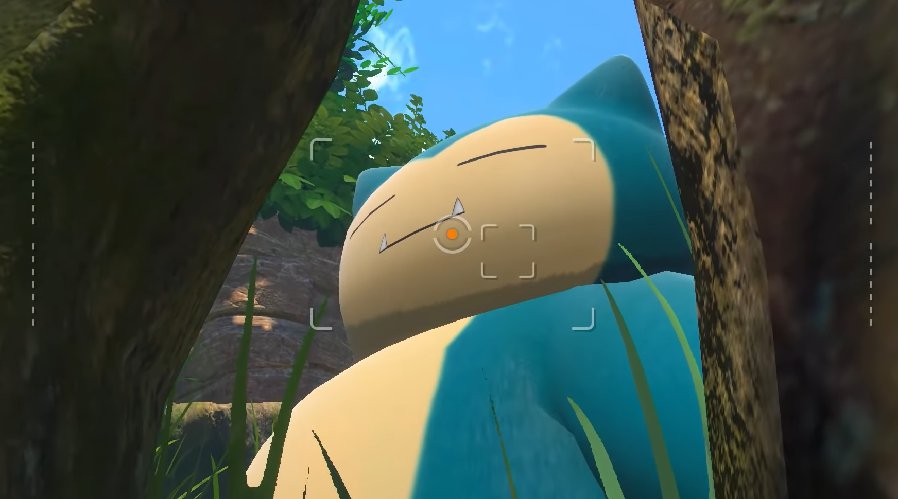



Published: Aug 9, 2021 06:22 pm