The recent updates being released for CS2 have altered the game files and are causing the players to face the VAC game session error, which prevents them from playing on official servers. Here’s how to fix the “VAC Was Unable to Verify Your Game Session” error in CS:GO.
How to Fix CS:GO ‘VAC Was Unable to Verify Your Game Session’ Error
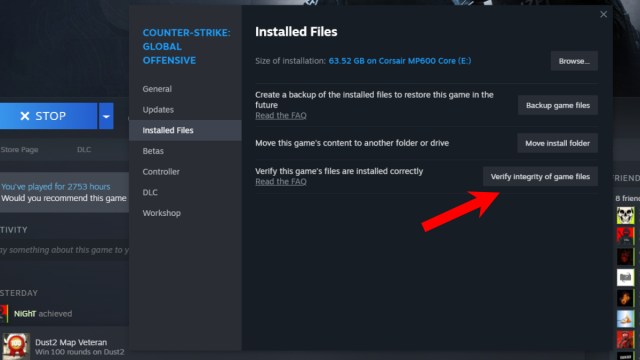
There are many methods you can use to fix “VAC was unable to verify your game session error in CS:GO”, but the only trusted solution is to verify the game files and restart Steam.
Here is a step-by-step guide on how to do that:
- Open Steam Library and right-click on Counter-Strike: Global Offensive.
- Click on Properties.
- Open the Installed Files tab and click on the Verify integrity of game files option.
- After it is done verifying, Steam will tell you that one or more files are missing. After it is done downloading the missing files, restart Steam.
- Launch CS:GO and queue up a match on the official server to check if the error still exists. There will be no error if you follow the above steps correctly. This method works almost all of the time.
If the issue persists, you can reinstall the game or wait for Valve to release a patch to fix the error. Some new updates end up messing with the game files, which can cause the problem.
Now that your game is up and running, take some time out to learn all Mirage callouts in CS:GO.





Published: Sep 22, 2023 02:01 pm