With CS2 being out, many players are coming back to the game. Naturally, the default crosshair is not optimal for competitive play in CS2. Luckily, CS2 has excellent customization options for crosshairs within the game, so you no longer need third-party tools. Also, you can share your crosshair code with your friends. You can also import someone else’s crosshair code. Yes, this includes the pro-player codes as well. Here are the best CS2 crosshair codes listed.
Best Example CS2 Crosshair Codes
Author’s Crosshair Code for CS2
Here’s what I use! If you are confused about the lack of the “top” part of the crosshair, try using the cl_crosshair_t 0 command.
CSGO-fHpZ8-nVTmL-BWzs2-q7xOB-sO6FP
Teal Crosshair (Mini-Cross with Dot) Code for CS2
A simple “+” crosshair that you’ll frequently see
CSGO-t8O5Q-QzFHO-4Rf58-66hnp-QQSFE
Teal Crosshair (Medium) Code for CS2
Crosshair that many, many players will love and cherish, with minimal adaptations.
CSGO-2tFWF-64n2d-TLmjH-fVYyF-9w5qB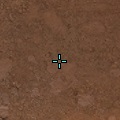
Teal Crosshair (Large) Code for CS2
A little larger than the previous one (and is pulsing when you are firing).
CSGO-5Am7d-s5YMH-kDPt4-PqDKU-HoWjM
Green Circle Crosshair Code for CS2
So, you want an empty circle for a crosshair? Say no more.
CSGO-aXX2d-GtcSb-wtkj8-H8sWo-JkA6Q
Green Dot Crosshair Code for CS2
It’s just a regular old dot crosshair, nothing spectacular, but minimalism is taking over in many aspects of our society, so why would it be otherwise in CS2?
CSGO-dx3wP-6mkHO-trYqK-dMLe7-RVYwP
How to Change Your Crosshair in CS2
You can change your crosshair in CS2 in the Settings Menu (cogwheel located in the top-left corner). Within it, you should go to “Game” and scroll down to the “Crosshair” section or click on it on the right side. Check the screenshot below for reference.
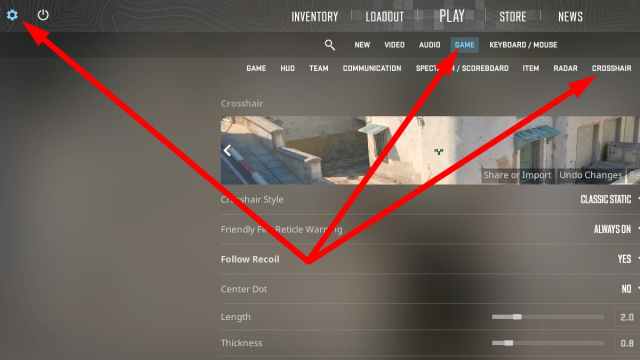
If you are inclined to make your own crosshair or tune an imported one, there’s a plethora of settings that I will explain below:
There are three “types” of crosshairs:
- Classic – It expands when you move or shoot, indicating that you would be inaccurate if you open fire. It Shrinks and is entirely still when you are not moving, meaning you would be 100% accurate. Suitable for muscle memory training when you are new in CS2 so that you can learn the timing faster.
- Classic Static – A crosshair that never moves. Most players use this.
- Legacy – A crosshair that only expands when you’re shooting. A significant portion of players use this, some pros even!
You can change the following settings for your crosshair below:
- Center Dot allows you to choose whether you want a dot in the middle of your crosshair.
Some people use both crosshair and dot, some just use the crosshair, and others just use the dot. You can’t play without either of them, though. - The length determines the length of the crosshair lines from the center of the screen toward the edges.
- Thickness determines how thick will the crosshair lines (and dot) be.
- The gap determines the distance between the screen’s center and the crosshair’s inner edge.
- The outline is that black outline around the crosshair. Some say it helps them a lot when looking at surfaces too similarly colored to their crosshairs. I always have this on for visibility, but some pros do not use it. It’s entirely up to you and your preference.
- Red, Green, and Blue (values between 0 and 255) sliders are there for you to choose your crosshair color. W3Schools has a free tool that you can use to pick your color and then just move the values to the game. Or play around with the sliders?
- Alpha determines the visibility or transparency of your crosshair. You will keep this maxed out most of the time.
How to Import and Share CS2 Crosshair Codes
You can see the “Share or Import” button in the preview section as well. If you want to share your crosshair, you will need to click on the “Copy your code” button. If you want to import a crosshair code for CS2, you need to paste the code there and click on “Import.”
Using the tips above, you can tune any crosshair with minimal adaptions (similar to how I add outlines to every crosshair), and find your best crosshair.
How to Copy Crosshair from your Teammate in CS2
Spotted a crosshair you liked on one of your teammates? You can now copy that crosshair. While on the scoreboard (TAB), you can click on the teammate whose crosshair you want to copy, and from the menu that appears, click “Copy Crosshair.” Before you do this, back up your crosshair in the form of a code. You know, just in case the honeymoon phase with your new crosshair ends within the next round.

That’s everything I have for you regarding crosshairs. Adapt the ones you saw here, or build a completely new one if you have the time, and wear it with pride as you push up through the ranks. If you need help with that, check our evergreen hit on how to most efficiently rank up in CS2 Competitive Matchmaking, as well as many guides for CS2 at the game tag below.





Published: Sep 28, 2023 10:19 am