MARVEL vs. CAPCOM Fighting Collection: Arcade Classics is now available on PC and consoles and collects over seven titles from CAPCOM’s extensive fighting game and arcade catalog. The PC version runs quite well thanks to the excellent emulation quality, but a few technical issues are holding it back. If you can’t get your PlayStation controllers to work properly or show the correct button prompts in Marvel vs Capcom Fighting Collection, here is how you can fix that.
Marvel vs Capcom Fighting Collection PlayStation Controllers Issues
If your PlayStation controllers, either the DualShock 4 or DualSense aren’t working properly in Marvel vs Capcom Fighting Collection, especially with the d-pad not working, you need to enable Steam Input.
- Make sure that Marvel vs Capcom Fighting Collection isn’t running
- Open Steam and navigate to your library
- Here, right-click on Marvel vs Capcom Fighting Collection and select Properties
- In the Controller tab, select the Enable Steam Input option under Override for Marvel vs Capcom Fighting Collection
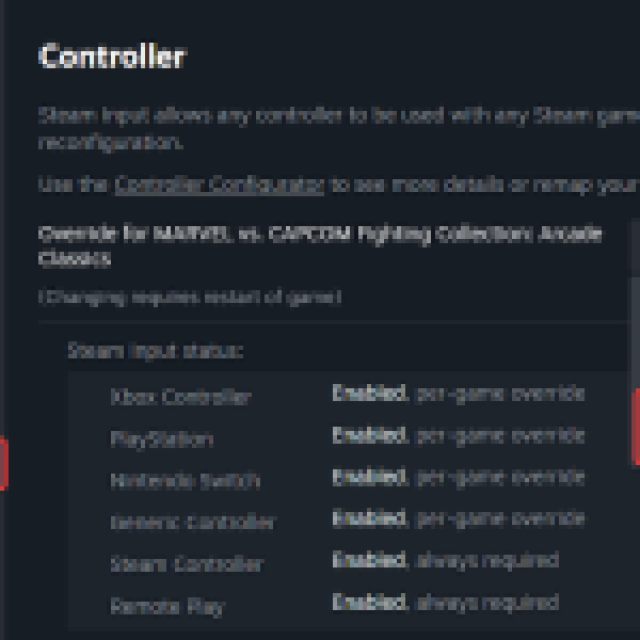

This will fix the d-pad and bumpers issue while you’re using the PlayStation controller.
Enable PlayStation Button Prompts
Additionally, if you want to enable the PlayStation button prompts in the Marvel vs Capcom Fighting Collection, you’ll need to make a small edit in the configuration file.
- First, head over to where Marvel vs Capcom Fighting Collection is installed
- Here, open the config.ini file using a text editor like Notepad or Notepad++
- Now, set the value of ButtonPrompt to PS4, as shown below:
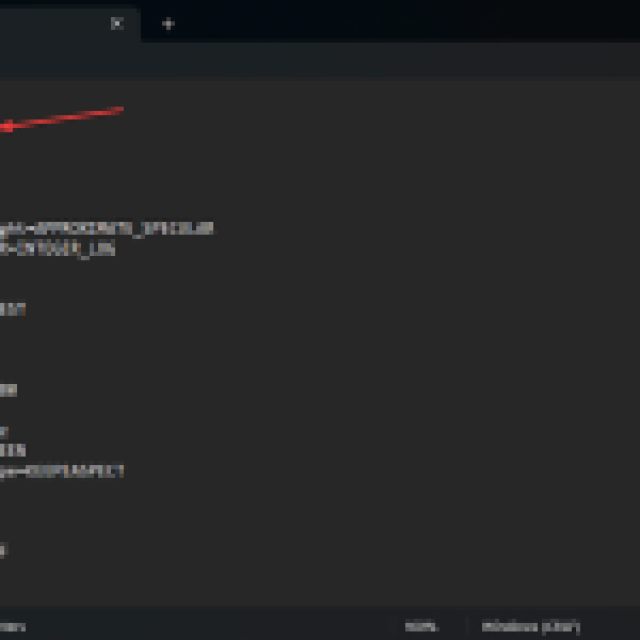

- Save the file, and exit out.
This will now switch the button prompts to regular PlayStation ones, as shown below:
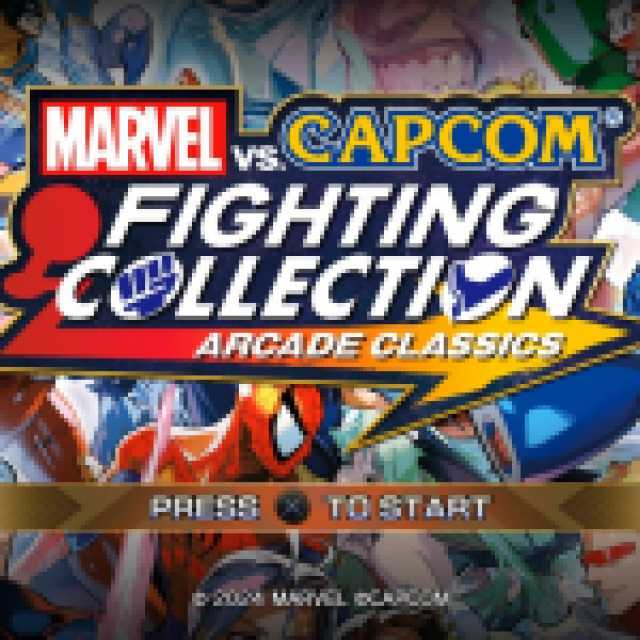


Both of these changes will ensure that PlayStation controllers are working properly while you’re playing Marvel vs Capcom Fighting Collection. This also confirms that there is some form of support available in-game, but it is currently bugged. For now, this is the way to fix it.
Check Detected Controllers
If you still can’t get your controllers to work, make sure Steam is detecting the ones you have plugged in. To check detected controllers in the Steam client, simply select Steam > Settings > Controller:
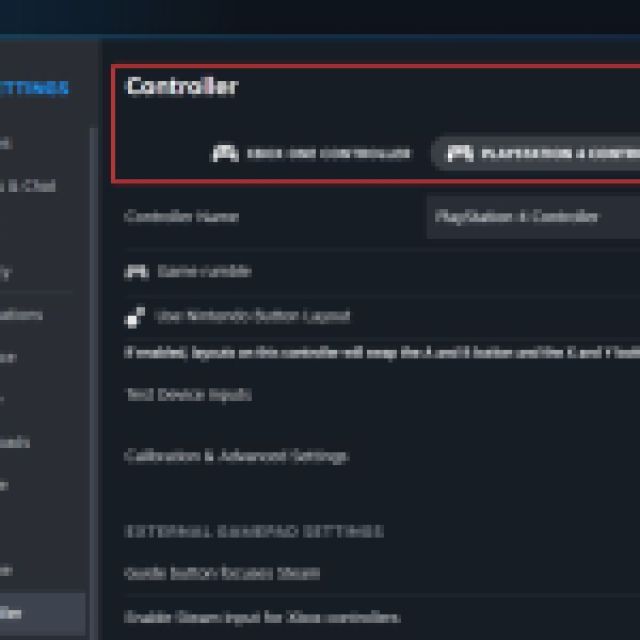

MARVEL vs. CAPCOM Fighting Collection: Arcade Classics is an incredible collection and another great release from CAPCOM that continues to make their classics playable for the modern audience.

