The Xbox Series X|S and Xbox One consoles let players easily capture and share clips with the touch of a button. It also automatically uploads the clips to the Xbox network for friends to see, but here is how to turn off video auto-upload if any problems should arise.
How to Disable Video Auto-Upload on Xbox Consoles
Xbox players who want to stop their gameplay clips from being automatically uploaded to the Xbox network will have to first go to the Settings menu. This can be done by pressing the Xbox button on the controller to open the guide, then going to the Profile & System tab marked by your profile picture.
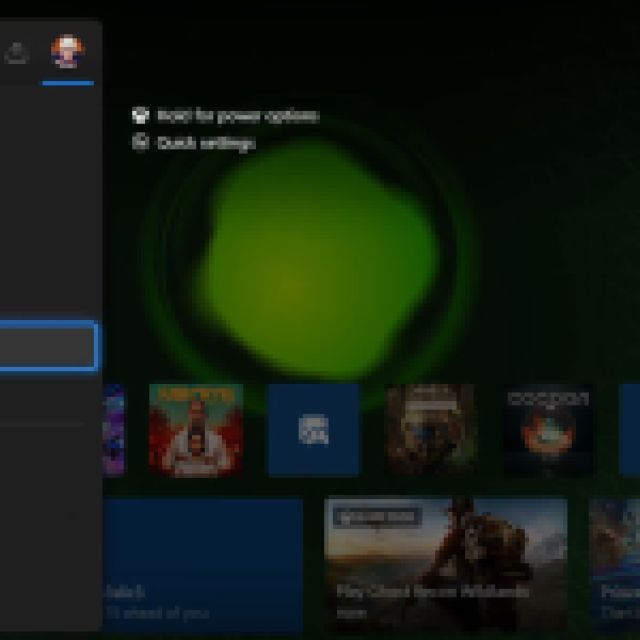

Scroll down and select Settings. This will take you to the Settings menu with various options on the left of the menu. Choose the Preferences option, then pick the Capture & share setting on the right side of the menu.
The Capture & Share Settings menu will have a couple of options, but choose the one that says Automatically upload. This will bring up a drop-down menu with three options: Captures by me or games, Captures by me, and Don’t upload. Select the Don’t upload option.
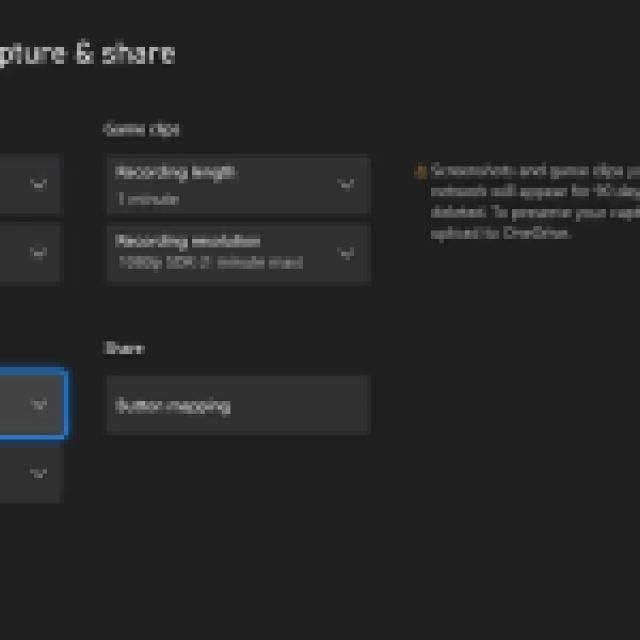

This will make sure that any screenshots and game clips will not be automatically uploaded to the Xbox network and seen by friends or followers. The screenshots and clips can still be accessed on the Xbox console itself, but players will have to manually upload each individual clip to the network to share.
The Capture & Share menu has other options that players can toggle, including allowing the games themselves to take gameplay clips and changing the save location for captures. There is also an option to automatically upload clips to the player’s Onedrive cloud storage attached to their Microsoft account.
For more help on getting the most out of your Xbox console, please check out how to use Discord voice chat on Xbox consoles.





Published: Jan 9, 2024 06:03 am