As good as 2023 has been for game titles, PC releases had it rough in many cases. Lords of the Fallen is unfortunately another one of these cases, filled to the brim with stuttering and random FPS drops, especially in boss fights! And since this a game where confronting those big baddies is its biggest spectacle, this can be devasting for your overall experience. So here are a few things you can do to make your experience not that miserable in Lords of the Fallen.
How to Fix Lords of the Fallen Stuttering and FPS Issues for PC
While most of these problems are related to the game’s optimization and possibly to the usage of the recent Unreal Engine 5, your experience can be a bit better by following these small tips. Having at least the minimum specs is also mandatory, but you’ll probably still have a few drops even with the recommended settings.
1 – Update Your Graphics Driver
Both Nvidia and AMD released specific updates related to Lords of the Fallen, so get those if you haven’t already. They can’t make a miracle, but they can definitely help a bit.
Open your AMD Radeon Software and look for “Check for Updates” in the Driver and Software area in the top right corner. The most recent updates will show up if you haven’t installed them already.
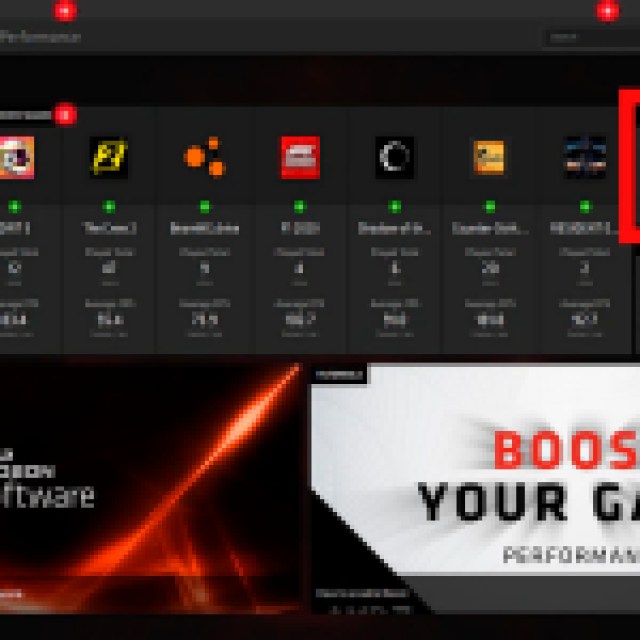

Open your Geforce Experience software and hit the Drivers tab, then click on “Check for Updates” if you don’t see the “You have the latest Geforce game driver ready” message next to it.
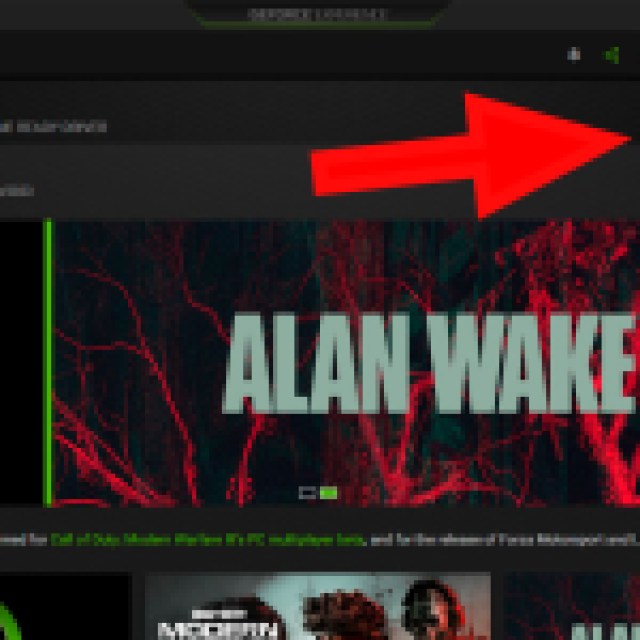

Close your browser and save any important work you’re doing before starting your update just to be safe.
2 – Change Your In-game Display and Graphics Configurations
As good as your rig could be, it doesn’t matter if you can’t walk past a checkpoint without instantly losing 30 FPS. So let’s tweak it a bit to squeeze in some extra performance. These are the setups I found myself more comfortable playing with. I’m running a Geforce 4070, for comparison.
Display:
- Window Mode: Windowed Fullscreen
- Resolution Scale: 50%
- Vsync: On
- FPS limit: 60 FPS
- HDR: No
- NVIDIA DLSS: Yes
- Super Resolution: Balanced
- Sharpness: 0.31
- Frame Generation: No
- NVIDIA Reflex Low Latency: On
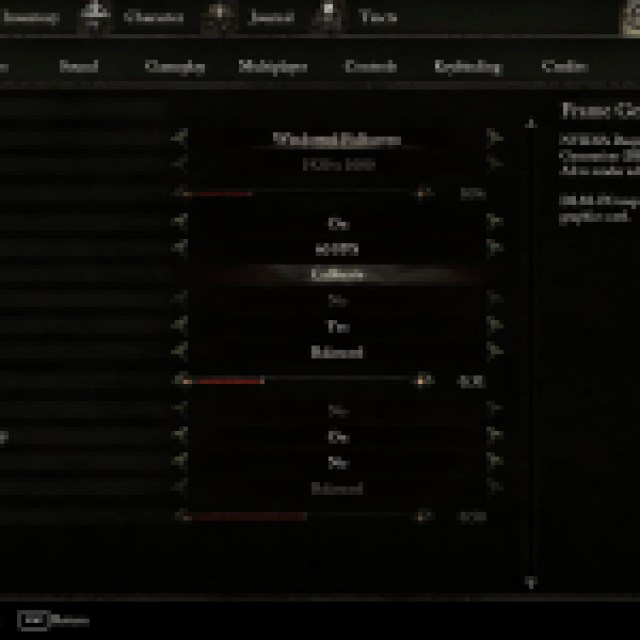

Replace the Nvidia options for AMD ones depending on your graphics
Graphics:
- Graphics Preset: Custom
- View Distance: Low
- Shadows: Low
- Anti-aliasing: High
- Texture quality: High
- Visual effect quality: Low
- Post-processing quality: High
- Reflection quality: High
- Global illumination quality: High
- Foliage quality: High
- Motion blur: On
- Film grain: On
- Chromatic aberration: On
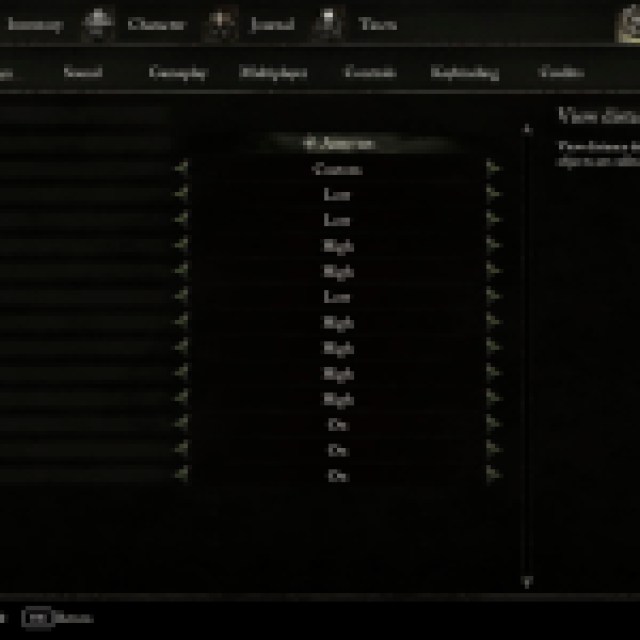

I aimed to stabilize my FPS while still having the game look good, and these settings did it for me. Sudden drops will still be occurring from time to time, but my overall FPS was much higher, especially during boss fights. Some other “luxuries” such as texture qualities can be lowered even further for better performance.
My biggest issue is still in Skyrest where I couldn’t get past 40FPS consistently no matter what I did. Fortunately, all that we have to do there is buy some items and chill, so that’s the only place where stutterings won’t be that huge of a problem.





Published: Oct 13, 2023 01:08 pm