Like many other Bethesda games, Starfield offers a debugging console where players can input various commands to freely mess around as they want. Using any of these commands will lock you out of achievements, but we’ll tell you how to re-enable them in Starfield.
Do Console Commands Disable Achievements in Starfield?
As would be expected, using any Console Command will instantly disable earning achievements in your save file. This feature exists so you can’t cheat your way through some of them by simply inputting specific commands. The “Reach Level X” achievements are some of the most obvious examples, as one could quickly get them all by simply inputting a line of text as soon as they start the game.
However, some players have reported that even pressing the Console key would also disable achievements. While this could be an occasional bug, it would be better to avoid the console altogether if you don’t wanna lose out on them.
Starfield Console Commands
Console Commands are cheats, and can give you things like infinite money, invincibility, or even instantly killing an NPC. Here are some good examples:
- tgm – God Mode, you’re invincible and have infinite ammo.
- player.setlevel [Value] – Sets your level to any desired value.
- additem [Item ID][Amount] – Gives you any amount of your desired item (check Item ID list to use it)
- killall – Kills all NPCs around you.
- tcl – Lets you walk through walls.
How to Enable Achievements Again in Starfield
You cannot re-enable achievements with the base game, but you can do it with the help of mods on PC. And a little bit of file tweaking, of course. The console warns you about losing achievements as soon as you open it with the tilde key, and this usually is irreversible. If you want to play a completely vanilla experience, you’ll need to make a new save file to start earning achievements again.
You can use the Mod Organizer 2 program as a mod manager for Starfield for easy mod installation. This manager works with all Bethesda games, like Skyrim and Fallout as well. You can acquire it either off Nexus Mods or the official website at modorganizer.org
But if all you want is to earn them again, fair and square, start by heading to Documents > My Games > Starfield and delete the StarfieldConsoleHistory doc file. This file is created as soon as you input anything in the console. Now we gotta make sure the game will recognize future achievements as legit, regardless of whether you have active console commands or not.
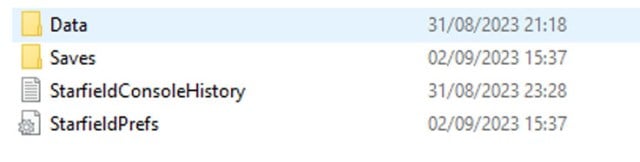
You’ll need to download the Achievement Enabler mod by brunph in Nexus Mods. It will also ask you to download another specific file from Thirteen AG’s Ultimate ASI Loader in Github depending if you’re playing on Steam or Xbox. The mod page has everything you need to download listed and ready for installation. Nexus Mods is known as one of the most trustable mod sites out there, so you probably don’t have to worry about it.
Now head to your Starfield installation path (either “Steam\steamapps\common\Starfield” or “XboxGames\Starfield\Content”) and look for a file with the exact same name as the one you downloaded from Github. Rename it as either bink2w64Hooked.dll for Steam or wininet.dll for Xbox and paste the new bink2w64.dll/dinput8.dll file you just downloaded here.
As for installing the mod itself, make a new folder named Plugins, and add the starfield-achievementenabler.asi file you downloaded from Nexus Mods here. Launch the game and there you have it! It should look similar to this when you’re done:
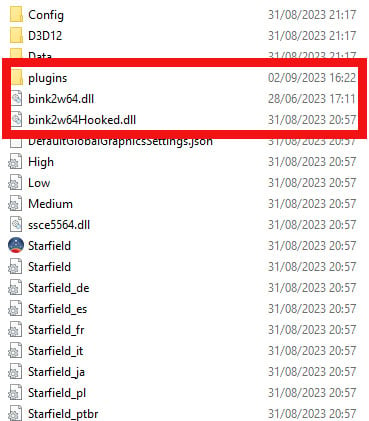
Be aware that if you missed achievements before installing the mod (such as Main Mission ones), you won’t get them back unless you start a new save file. Missed Level Up achievements are earned the next time you level up, though. But now you’re free to use any console commands you want now, so go ham on that God Mode!





Published: Dec 15, 2023 02:08 pm